Cloud Mode
Overview
The Zyxel Device is managed and provisioned automatically by the NCC (Nebula Control Center) when it is connected to the Internet and has been registered in the NCC. If you need to change the Zyxel Device’s VLAN setting or manually set its IP address, access its simplified web configurator (see Web Configurator). You can check the NCC's Access Point > Monitor > Access Points screen or the connected gateway for the Zyxel Device's current LAN IP address. Alternatively, disconnect the gateway or disable its DHCP server function and use the Zyxel Device's default static LAN IP address (192.168.1.2).
Cloud Mode Application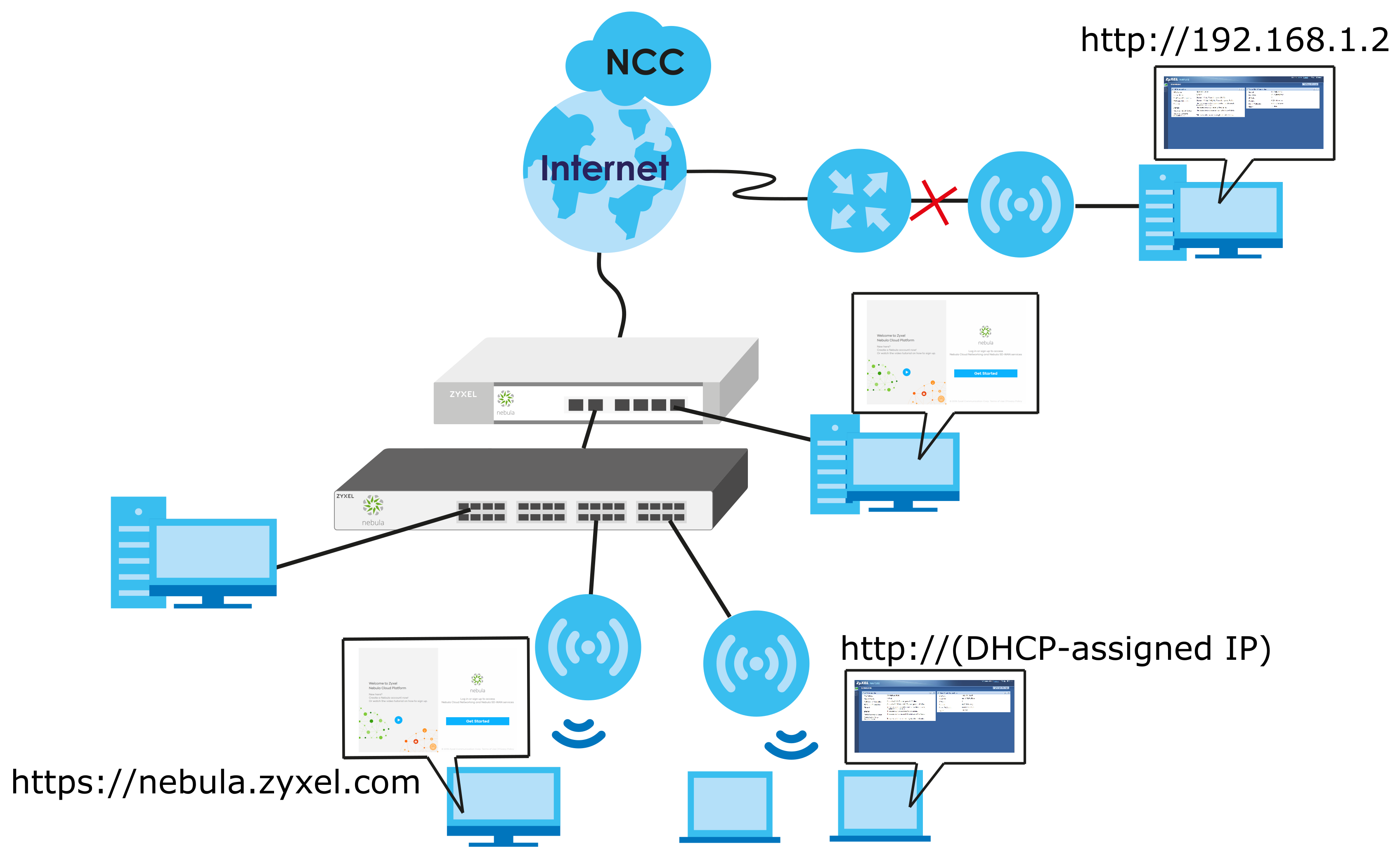
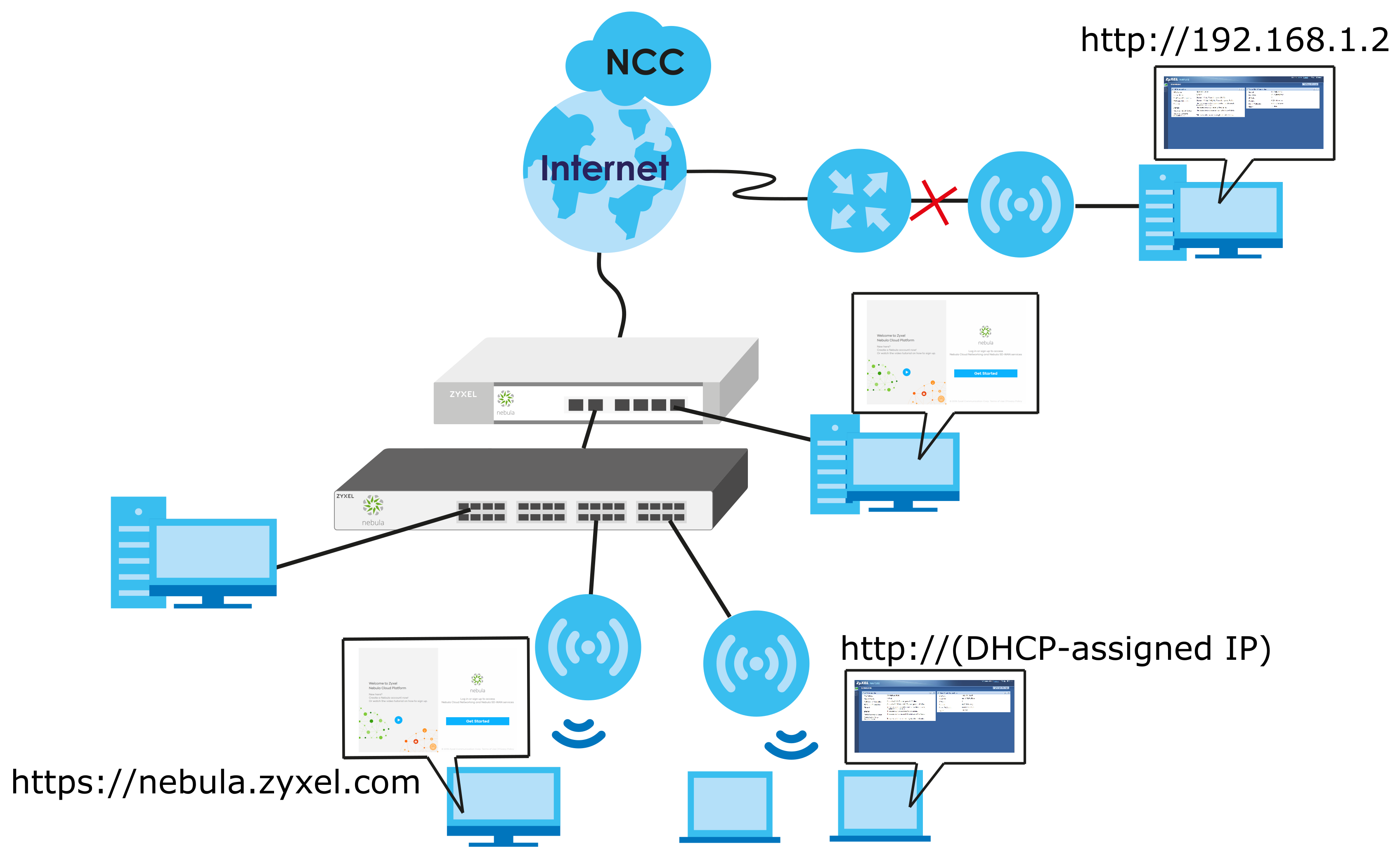
Cloud Mode Web Configurator Screens
When your Zyxel Device is managed through NCC, you can access only the following screens through the Web Configurator:
• Dashboard
• Configuration > Network > IP Setting
• Configuration > Network > VLAN
• Maintenance > Shell Script
• Maintenance > Diagnostics
• Maintenance > Log
These screens also have fewer options than those in standalone Zyxel Devices. The rest of the Zyxel Device’s features must be configured through the NCC.
Dashboard
This screen displays general AP information, and client information in widgets that you can re-arrange to suit your needs. You can also collapse, refresh, and close individual widgets.
The following table describes the labels in this screen.
Label | Description |
|---|---|
AP Information | |
MAC Address | This field displays the MAC address of the Zyxel Device. |
Serial Number | This field displays the serial number of the Zyxel Device. |
Product Model | This field displays the model name of the Zyxel Device. |
2.4G Channel Information | This field displays the channel number the Zyxel Device is using and its output power in the 2.4 GHz spectrum. This shows Not activated if the wireless LAN is disabled. |
5G Channel Information | This field displays the channel number the Zyxel Device is using and its output power in the 5 GHz spectrum. This shows Not activated if the wireless LAN is disabled. |
Use Proxy to Access NCC | This displays whether the NAP uses a proxy server to access the NCC (Nebula Control Center). |
Cloud Control Status | This field displays: • The Zyxel Device Internet connection status. • The connection status between the Zyxel Device and NCC. • The Zyxel Device registration status on NCC. Mouse over the circles to display detailed information. To pass your Zyxel Device management to NCC, first make sure your Zyxel Device is connected to the Internet. Then go to NCC and register your Zyxel Device. 1. Internet Green - The Zyxel Device is connected to the Internet. Orange - The Zyxel Device is not connected to the Internet. 2. Nebula Green - The Zyxel Device is connected to NCC. Orange - The Zyxel Device is not connected to NCC. 3. Registration Green - The Zyxel Device is registered on NCC. Gray - The Zyxel Device is not registered on NCC. |
Nebula Discovery | Slide the switch to the right to enable NCC discovery on the Zyxel Device. The Zyxel Device will connect to NCC and change to the NCC management mode if it: • is connected to the Internet. • has been registered on NCC. |
If the Zyxel Device cannot connect to the Internet or to NCC, move the mouse over the status circle to check the error message.