Firmware/File Manager
Configuration files define the Zyxel Device’s settings. You can apply a configuration file without the Zyxel Device restarting. You can store multiple configuration files on the Zyxel Device.You can edit configuration files in a text editor and upload them to the Zyxel Device. Configuration files use a .conf extension.
Configuration Files
When you apply a configuration file, the Zyxel Device uses the factory default settings for any features that the configuration file does not include. Other settings do not change.
The Zyxel Device applies configuration files in the following way:
• Reset to default configuration.
• Go into CLI Configuration mode.
• Run the commands in the configuration file.
Configuration File Flow at Restart
You can manually restart the Zyxel Device through a management interface or by physically turning the power off and back on.
The Zyxel Device restarts automatically when you upload new firmware.
The Zyxel Device always checks for errors in any configuration file when rebooting. The Zyxel Device generates a log for any errors.
• If there is not a startup-config.conf when you restart the Zyxel Device, the Zyxel Device uses the system-default.conf configuration file with the Zyxel Device’s default settings. The Zyxel Device will apply the system-default.conf when it boots without a startup-config.conf, even if you have a lastgood.conf.
• If there is a startup-config.conf, the Zyxel Device checks it for errors and applies it if there are no errors. The Zyxel Device also copies it to the lastgood.conf configuration file as a back up file.
• If there is an error in startup-config.conf, the Zyxel Device generates a log and copies startup-config.conf to startup-config-bad.conf and then tries the existing lastgood.conf configuration file.
• If there isn’t a lastgood.conf configuration file or it also has an error, the Zyxel Device applies the system-default.conf configuration file.
Zyxel Device Start-up Flow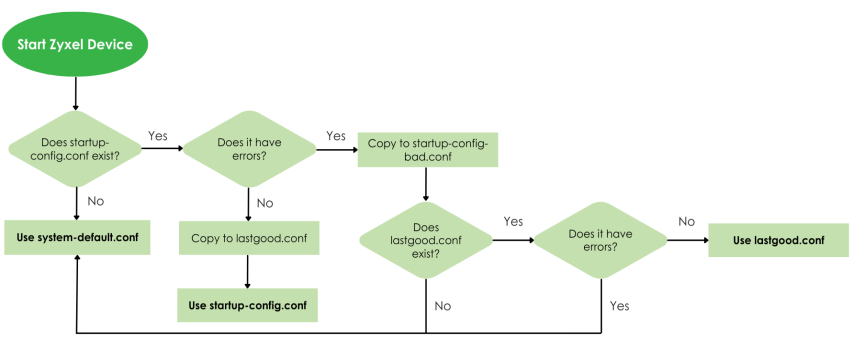
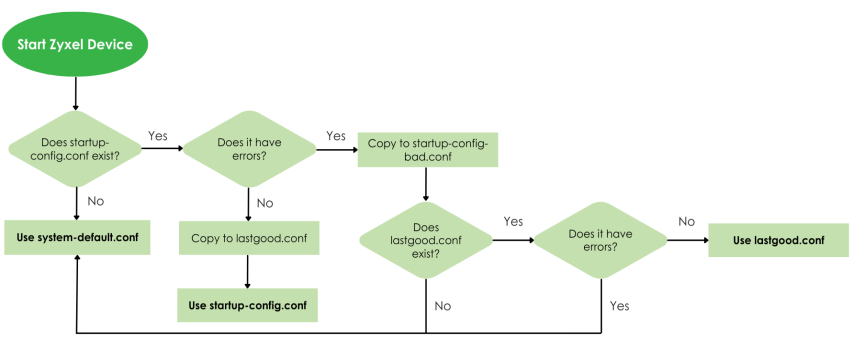
The Configuration File Screen
Use the Configuration screen to store, run, and name configuration files. You can also download configuration files from the Zyxel Device to your computer and upload configuration files from your computer to the Zyxel Device.
Once your Zyxel Device is configured and functioning properly, it is highly recommended that you back up your configuration file before making further configuration changes. The backup configuration file will be useful in case you need to return to your previous settings.
Do not turn off the Zyxel Device while configuration file upload is in progress.
The following table describes the labels in this screen.
Label | Description |
|---|---|
Configuration | |
Rename | Use this button to change the label of a configuration file on the Zyxel Device. You can only rename manually saved configuration files. You cannot rename the lastgood.conf, system-default.conf and startup-config.conf files. You cannot rename a configuration file to the name of another configuration file in the Zyxel Device. Click a configuration file’s row to select it and click Rename to open the Rename File screen. Specify the new name for the configuration file. Use up to 63 characters (including a-zA-Z0-9;‘~!@#$%^&()_+[]{}’,.=-). Click OK to save the renamed label or click (  ) to close the screen without saving the renamed label. ) to close the screen without saving the renamed label. |
Remove | Click a configuration file’s row to select it and click Remove to delete it from the Zyxel Device. You can only delete manually saved configuration files. You cannot delete the system-default.conf, startup-config.conf and lastgood.conf files. A pop-up window asks you to confirm that you want to delete the configuration file. Click OK to delete the configuration file or click Close to close the screen without deleting the configuration file. |
Download | Click a configuration file’s row to select it and click Download to save the configuration into your computer. |
Copy | Use this button to save a duplicate of a configuration file on the Zyxel Device. Click a configuration file’s row to select it and click Copy to open the Copy File screen. Specify a name for the duplicate configuration file. Use up to 63 characters (including a-zA-Z0-9;‘~!@#$%^&()_+[]{}’,.=-). Click OK to save the duplicate or click (  ) to close the screen without saving a duplicate of the configuration file. ) to close the screen without saving a duplicate of the configuration file. |
Apply | Use this button to have the Zyxel Device use a specific configuration file. Click a configuration file’s row to select it and click Apply to have the Zyxel Device use that configuration file. The following screen displays. Click OK to have the Zyxel Device start applying the configuration file or click Cancel to close the screen. Apply a Configuration File 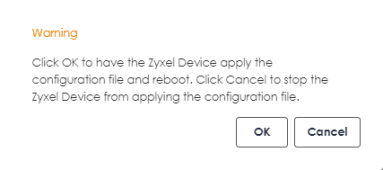 |
Email | Use this button to have the Zyxel Device send the selected configuration file to a valid email address. Click a configuration file’s row to select it and click Email to have the Zyxel Device mail that configuration file. The following screen displays. 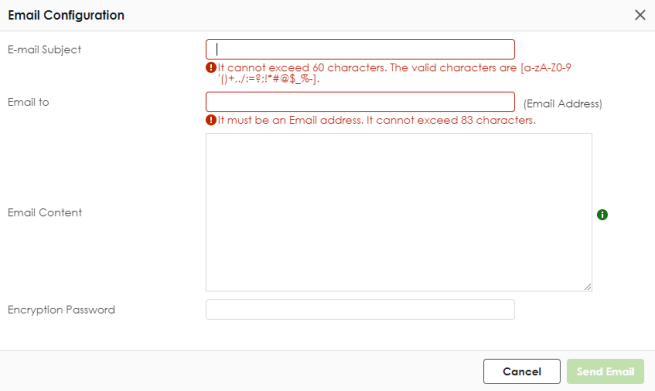 |
E-mail Subject | Enter a email subject text with 1-60 characters. It may consist of letters, numbers, and the following special characters: ‘()+,./:=?;!*#@$%- |
Email To | Enter up to 83 characters for the email address of the receiver. |
Email Content | Enter the backup email body text using 1 to 251 single-byte characters, including 0-9a-zA-Z!”#$%&’()*+,-./:;<=>@[\]^_‘{|} and spaces are allowed. ? is not allowed. |
Encryption Password | Configuration files are zipped when they are emailed. For security, enter an unzip password to require the recipient to use this password to unzip the configuration file. The password cannot exceed 128 characters. Valid characters are [0-9a-zA-Z~!@#$%^&*()_-+={}|;:<>,./]. If you do not set a password here, then none is needed to unzip the configuration file. |
Send Email | Click this to send the email to the email address you configured. |
Cancel | Click this to close the screen. |
Upload | Click this to upload a new or previously saved configuration file from your computer to your Zyxel Device. You cannot upload a configuration file named system-default.conf, startup-config.conf or lastgood.conf. |
File Path | Type in the location of the file you want to upload in this field or click Browse ... to find it. |
Browse... | Click Browse... to find the .conf file you want to upload. The configuration file must use a “.conf” filename extension. You will receive an error message if you try to upload a fie of a different format. Remember that you must decompress compressed (.zip) files before you can upload them. |
Upload | Click Upload to begin the upload process. This process may take up to two minutes. |
Cancel | Click this to close the screen. |
Test | Before applying a configuration file to the Zyxel Device, you can select the file and click Test to check if the configuration file has errors. Configuration Test: Pass - The configuration file is correct. Configuration Test: Fail - An error was found in the configuration file. Applying a configuration file with errors may cause malfunctions in your Zyxel Device. To see details on errors, download the log file using FTP from /tmp/apply-config-error.log. The log file indicates which CLI line had errors. Contact customer support if errors cannot be solved. |
File Name | This column displays the label that identifies a configuration file. You cannot change the following configuration files their file names. The system-default.conf file contains the Zyxel Device’s default settings. Select this file and click Apply to reset all of the Zyxel Device settings to the factory defaults. This configuration file is included when you upload a firmware package. The startup-config.conf file is the configuration file that the Zyxel Device is currently using. If you make and save changes during your management session, the changes are applied to this configuration file. The Zyxel Device applies configuration changes made in the Web Configurator to the configuration file when you click Apply or OK. It applies configuration changes made through commands when you use the write command. The lastgood.conf is the most recently used (valid) configuration file that was saved when the device last restarted. If you upload and apply a configuration file with an error, you can apply lastgood.conf to return to a valid configuration. |
Size | This column displays the size (in KB) of a configuration file. |
Last Modified | This column displays the date and time that the individual configuration files were last changed or saved. |
Configure Backup Schedule | Backups created by a schedule are given an automatic name by the Zyxel Device. The name of a scheduled backup file follows this format: 'backup-yyyy-mm-dd-hh-mm-ss'.conf. To restore a configuration file, click Upload to upload the file, then select the file and click Apply to apply the file to the Zyxel Device. |
Enable Auto Backup | Select the check box to back up the running (current) configuration file automatically at a scheduled time. |
Daily | Set the Zyxel Device to back up its current configuration file once a day at the specified hour and minute. |
Weekly | Set the Zyxel Device to back up its current configuration file once a week on the specified day, at the specified hour and minute. |
Monthly | Set the Zyxel Device to back up its current configuration file once a month on the specified day, at the a specified hour and minute. |
Send Email | Enable this to send the backed up configuration file to the email address(es) you configured. |
Encryption Password | For security, enter a password for the recipient to unzip the compressed backup configuration file. Use 1 to 128 characters. [" \] are invalid. |
E-mail Subject | Enter a email subject text with 1-60 characters. It may consist of letters, numbers, and the following special characters: ‘()+,./:=?;!*#@$%- |
Email To | Enter up to 83 characters for the email address of the receiver. You and send the configuration file to a maximum of five recipients. |
Email Content | Enter the backup email body text using 1 to 251 single-byte characters, including 0-9a-zA-Z!”#$%&’()*+,-./:;<=>@[\]^_‘{|} and spaces are allowed. ? is not allowed. |
Recovery Manager | This is a complete backup of the Zyxel Device that can be used if the Zyxel Device is faulty and needs to be replaced. You should save a complete back up to your computer each time you make a configuration change. You may also set a password for the configuration file. The backup files can then be restored on a replacement Zyxel Device. The Recovery Manager backup ZIP file includes the following: Configuration files Contains all configuration files from the Maintenance > Firmware/File Manager > Configuration File screen. Certificates • IPSec VPN certificates: Used to establish secure site-to-site VPN connections. • Remote access VPN certificates: Used for secure remote access to the Zyxel Device through VPN. • Trusted certificates: Certificates that you have set the Zyxel Device to accept as trusted. Google Authenticator File Contains two-factor authentication (2FA) information. Google Authenticator adds an extra layer of security for local users accessing the Zyxel Device or a secured network behind the Zyxel Device through a VPN tunnel. |
Status | This displays the status of the file backup. You must first backup the file to the Zyxel Device and then download to your computer. This ZIP file does not display in the Configuration list. • Done - The ZIP file have been successfully saved to the Zyxel Device. • None - No backup has been made. • Failed - The backup failed. Ensure the Internet is working. Click the 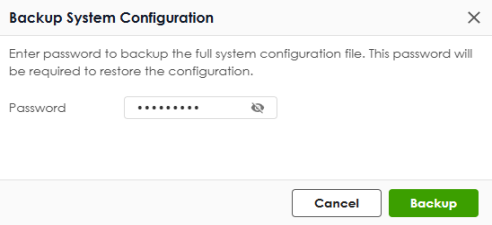 Backup button to set up the backup. The following screen appears. Backup button to set up the backup. The following screen appears. |
Password | Enter a password for the backup ZIP file. You will need this password to restore the file on the replacement Zyxel Device. It can contain 8 to 128 single-byte characters, including 0-9, a-z, A-Z, and the following characters: ~!@#$%^&*()_-+={}|;:<>,.? Spaces are not allowed. This field cannot be blank. |
Cancel | Click Cancel to exit this screen without saving. |
Backup | Click Backup to save the backup ZIP file to the Zyxel Device. |
File Name | This displays the name of the backup ZIP file that will be downloaded to your computer. You can rename the file when you are saving it to your computer. |
Backup Date/Time | This field displays the date and time when the backup file were saved to the Zyxel Device. The format is yyyy-mm-dd hh:mm:ss. |
File Size | This field displays the file size of the backup ZIP file that will be downloaded to your computer. |
Download | Click Download to save the backup file to your computer in ZIP format. |
Restore | Click Restore to upload an Recovery Manager backup ZIP file to the replacement Zyxel Device. Check that the replacement Zyxel Device has firmware version 1.31 or later. The following screen appears. 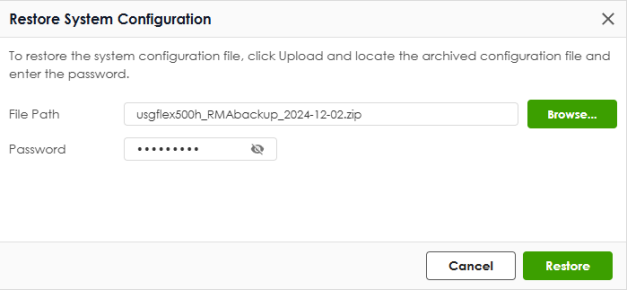 |
File Path | Click Browse to select a backup ZIP file on your computer that you want to upload. |
Password | Enter the password for the backup file created during the backup. |
Cancel | Click Cancel to exit this screen without saving. |
Restore | Click Restore to upload the backup file to the replacement Zyxel Device. The Zyxel Device automatically reboots when you apply the new backup file. |
Apply | Click Apply to save your changes back to the Zyxel Device. |
Cancel | Click Cancel to return the screen to its last-saved settings. |
Example: Back Up and Restore Zyxel Device Configuration
It is recommended that you back up your configuration file before making further configuration changes. This ensures you can restore to previous device settings if new changes cause problems.
Here are the default configuration files on the Zyxel Device:
• The system-default.conf file is the configuration file that resets all of the Zyxel Device settings to the factory defaults.
• The startup-config.conf file is the configuration file that the Zyxel Device is currently using.
• The lastgood.conf is the most recently used (valid) configuration file that was saved when the device last restarted.
Back Up the Current Configuration
Follow these steps to save the current configuration file from the Zyxel Device to your computer:
1 Go to Maintenance > Firmware/File Manager, select startup-config.conf, and click Download to save the configuration file to your computer.
2 Rename the downloaded configuration file with the current date.
Upload a Configuration File to the Zyxel Device
Follow these steps to upload a previously saved configuration file from your computer to the Zyxel Device:
1 Go to Maintenance > Firmware/File Manager and click Upload.
2 Click Browse... to locate the .conf file on your computer to restore, then click Upload.
3 Select the configuration file and click Apply to have the Zyxel Device use the configuration file.
Firmware Management
Use the Firmware Management screen to check your current firmware version and upload firmware to the Zyxel Device.
Find the firmware file in a folder that (usually) uses the system model name with the model code and a bin extension. For example, a firmware for USG FLEX 200HP is “100ABEX0b3s1.bin”.
Cloud Helper
Cloud Helper lets you know if there is a later firmware available on the Cloud Helper server and lets you download it if there is.
Cloud Firmware  | Cloud firmware is being downloaded from the Cloud Helper Server. |
Local Firmware  | Use this if you have already downloaded the latest firmware from the Zyxel website to your computer and unzipped it. Click the icon and then browse to the location of the unzipped files. The Zyxel Device will reboot automatically when it finishes uploading. |
The Firmware Management Screen
The following table describes the labels in this screen.
Label | Description |
|---|---|
Status | This displays the running firmware status. |
Model | This is the model name of the device which the firmware is running on. |
Version | The firmware on each Zyxel Device is identified by the firmware trunk version, followed by a unique code which identifies the model, and then the release number after the period. For example, V1.31 (ABXE.0) is a firmware for the 1.31 version trunk, the ABXE code identifies the USG FLEX 200HP model, and .0 is the first firmware release for the model. |
Released Date | This is the date that the version of the firmware was created. |
Action | Click (  ) to upload a firmware from your computer to the Zyxel Device. Click Upload to upload the firmware as the running firmware after the Zyxel Device reboots. Your current configuration settings will be saved and applied after reboot. ) to upload a firmware from your computer to the Zyxel Device. Click Upload to upload the firmware as the running firmware after the Zyxel Device reboots. Your current configuration settings will be saved and applied after reboot.Click (  ) to download a later firmware from the Cloud Helper Server. This icon shows if there is a later firmware on the Cloud Helper Server than the running firmware on your Zyxel Device. ) to download a later firmware from the Cloud Helper Server. This icon shows if there is a later firmware on the Cloud Helper Server than the running firmware on your Zyxel Device. |
Cloud Firmware Information | You must register your Zyxel Device at NCC first to use cloud firmware. |
Latest Version | This displays the latest firmware version at the Cloud Helper Server. |
Check Now | Click Check Now to see if if there is a later firmware on the Cloud Helper Server than the running firmware on your Zyxel Device. |
Release Date | This displays the date the latest firmware version was made available. |
Release Note | The release note contains details of latest firmware version such as new features and bug fixes. |
Auto Update | If you have not enabled Schedule Reboot in Maintenance > Reboot/Shutdown, you may use Auto Update in this screen to have the Zyxel Device automatically check for and download new firmware at a particular time each day, or at a particular time once a week. The Zyxel Device will automatically reboot after new firmware is downloaded. You should select a time when your network is not busy for minimal interruption. |
Daily | Select this option to have the Zyxel Device check for new firmware every day at the specified time. The time format is the 24 hour clock, so ‘0’ means midnight for example. |
Weekly | Select this option to have the Zyxel Device check for new firmware once a week on the day and at the time specified. |
Apply | Click Apply to save your changes back to the Zyxel Device. |
Cancel | Click Cancel to return the screen to its last-saved settings. |