Web Configurator
System Login
1 Start your web browser.
2 The Switch is a DHCP client by default. Type “https://DHCP-assigned IP” in the Location or Address field. Press [ENTER].
If the Switch is not connected to a DHCP server, type “http://” and the static IP address of the Switch (for example, the default management IP address is 192.168.1.1) in the Location or Address field. Press [ENTER]. Your computer must be in the same subnet in order to access this website address.
Also, you can use the ZON Utility to check your Switch’s IP address.
3 If a “Your connection is not private” screen appears, click Advanced and Proceed to DHCP-assigned IP (unsafe) to go to the Login screen. This screen appears as the Zyxel Device uses a certificate for the HTTPS connection. See Certificates for information on using an HTTPS certificate verified by a third party to create secure HTTPS connections between your computer and the Switch.
The Login screen appears.
4 In Standalone mode, click the Visit Nebula button if you want to open the Zyxel Nebula Control Center (NCC) login page in a new tab or window. In Cloud mode, click the Go Now button. The NCC is a cloud-based network management system that allows you to remotely manage and monitor the Switch. See Mode Changing for information on changing your Switch to Nebula Cloud management.
5 Alternatively, click Login to log into the Web Configurator to manage the Switch directly.
In Standalone mode, the default user name is admin and associated default password is 1234.
In Cloud mode, use the Local credentials: password to login. The Local credentials: Password can be found in Site-wide > Configure > Site settings > Device configuration in the NCC portal. See the NCC User’s Guide for more information.
In Standalone mode, the default user name is admin and associated default password is 1234.
In Cloud mode, use the Local credentials: password to login. The Local credentials: Password can be found in Site-wide > Configure > Site settings > Device configuration in the NCC portal. See the NCC User’s Guide for more information.
In Standalone mode, the change password screen appears the first time you log in using the default password.
6 After setting the new password, close and restart your web browser. Enter the ‘https://DHCP-assigned IP’ in the URL field and press [ENTER]. When the login screen appears, enter the user name (default: ‘admin’) and new password.
Web Configurator Layout
The DASHBOARD screen is the first screen that displays when you access the Web Configurator.
The following figure shows the navigating components of a Web Configurator screen.
Web Configurator Layout (Standalone mode)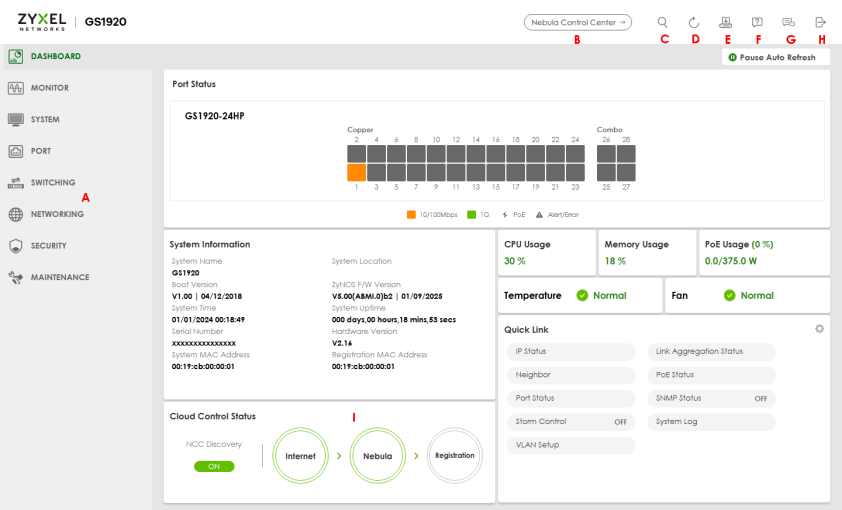
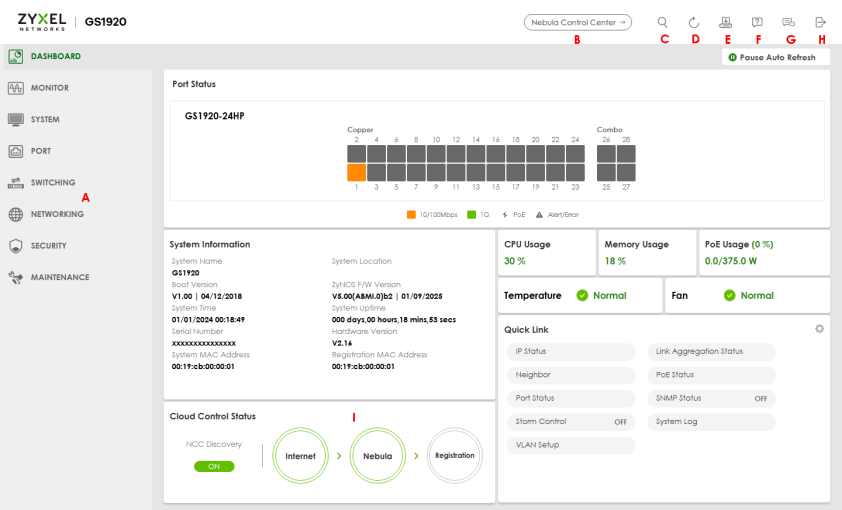
Web Configurator Layout (Cloud mode)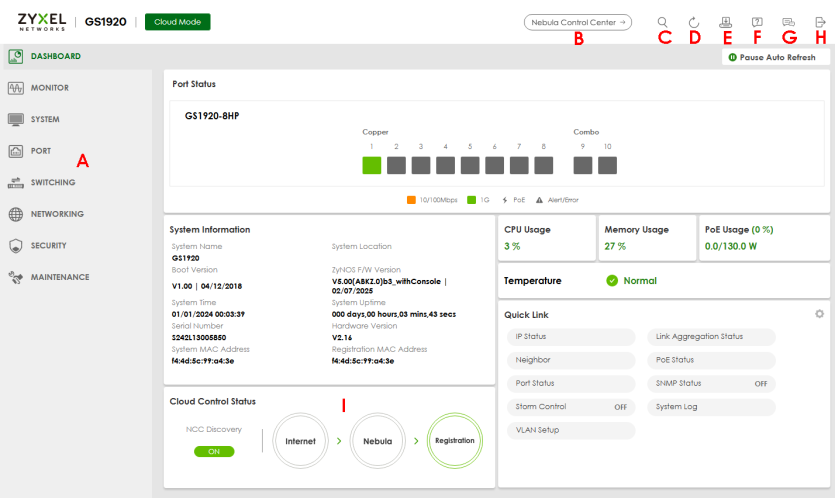
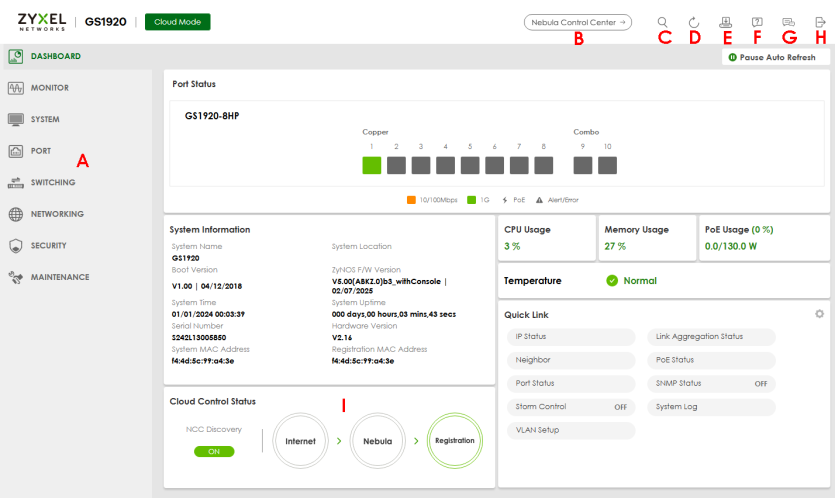
A – Click the menu items to open sub-menu links, and then click on a sub-menu link to open the screen in the main window.
B, C, D, E, F, G, H – These are quick links which allow you to perform certain tasks no matter which screen you are currently working in.
B – Click this icon to go to the NCC (Nebula Control Center) portal website.
C – Click this icon to search for specific configurations or status you are looking for. Enter the keywords and click the result link. This will direct you to the specific configuration or status page.
D – Click this icon to update the information in the screen you are currently viewing.
E – Click this icon to save your configuration into the Switch’s non-volatile memory. Non-volatile memory is the configuration of your Switch that stays the same even if the Switch’s power is turned off.
F – Click this icon to display web help pages. The help pages provide descriptions for all of the configuration screens.
G – Click this icon to go to the Zyxel Community Biz Forum.
H – Click this icon to log out of the Web Configurator.
I – This displays the Nebula Cloud Control Status. The ON/OFF switch displays if NCC Discovery is enabled. If a status circle turns Orange, it means the Switch is unable to connect to NCC. Hover the mouse over the status circle to check the diagnostic message. You can also click the ON/OFF switch to go to the SYSTEM > Cloud Management > Cloud Management screen and check the diagnostic messages. See SYSTEM > Cloud Management > Cloud Management for more information.
In the navigation panel, click a main link to reveal a list of sub-menu links.
The following table describes the links in the navigation panel. The navigation panel varies depending on the product model you use.
link | description |
|---|---|
DASHBOARD | This link takes you to the main dashboard screen that displays general system and device information. |
MONITOR | |
ARP Table | This link takes you to a screen that displays the current ARP table of the Switch. You can view the IP and MAC address mapping, VLAN ID, ARP aging time, and ARP entry type of a device attached to a port. |
IPv6 Neighbor Table | This link takes you to a screen where you can view the Switch’s IPv6 neighbor table. |
MAC Table | This link takes you to a screen where you can view the MAC address and VLAN ID of a device attach to a port. You can also view what kind of MAC address it is. |
Neighbor | This link takes you to a screen where you can view neighbor devices (including non-Zyxel devices) connected to the Switch. |
Path MTU Table | This link takes you to a screen where you can view the IPv6 path MTU information on the Switch. |
Port Status | This link takes you to a screen where you can view the port statistics. |
System Information | This link takes you to a screen that displays general system information. |
System Log | This link takes you to a screen where you can view the system log including fail log and system status. |
SYSTEM | |
Cloud Management | This link takes you to a screen where you can enable or disable the Nebula Control Center (NCC) Discovery feature and view the NCC connection status. If Nebula Control Center (NCC) Discovery is enabled, you can have the Switch search for the NCC (Nebula Control Center). The screen also displays a QR code containing the Switch’s serial number and MAC address for handy registration of the Switch at NCC. |
General Setup | This link takes you to a screen where you can configure general identification information about the Switch. |
Interface Setup | This link takes you to a screen where you can configure settings for individual interface type and ID. |
IP Setup | This link takes you to a screen where you can configure the DHCP client, and a static IP address (IP address and subnet mask). |
IPv6 | Click the link to unfold the following sub-link menu. |
IPv6 Status | This link takes you to a screen where you can view the IPv6 table and DNS server. |
IPv6 Global Setup | This link takes you to a screen where you can configure the global IPv6 settings. |
IPv6 Interface Setup | This link takes you to a screen where you can view and configure IPv6 interfaces. |
IPv6 Addressing | This link takes you to a screen where you can view and configure IPv6 link-local and global addresses. |
IPv6 Neighbor Discovery | This link takes you to a screen where you can view and configure neighbor discovery settings on each interface. |
IPv6 Neighbor Setup | configure static IPv6 neighbor entries in the Switch’s IPv6 neighbor table. |
DHCPv6 Client Setup | This link takes you to a screen where you can configure the Switch’s DHCP settings when it is acting as a DHCPv6 client. |
Logins | This link takes you to a screen where you can change the system login password, as well as configure up to four login details. |
SNMP | This link takes you to screens where you can specify the SNMP version and community (password) values, configure where to send SNMP traps from the Switch, enable loopguard/errdisable/poe/linkup/linkdown/lldp/transceiver-ddm/storm-control on the Switch, specify the types of SNMP traps that should be sent to each SNMP manager, and add/edit user information. |
Switch Setup | This link takes you to a screen where you can set up global Switch parameters such as VLAN type. |
Syslog Setup | This link takes you to a screen where you can configure the Switch’s system logging settings and configure a list of external syslog servers. |
Time Range | This link takes you to a screen where you can configure time range for time-oriented features like Classifier. |
PORT | |
Green Ethernet | This link takes you to a screen where you can configure the Switch to reduce port power consumption. |
Link Aggregation | This link takes you to a screen where you can logically aggregate physical links to form one logical, higher-bandwidth link. |
LLDP | Click the link to unfold the following sub-link menu. |
LLDP | This link takes you to screens where you can view LLDP information and configure LLDP and TLV settings. |
LLDP MED | This link takes you to screens where you can configure LLDP-MED parameters. |
OAM | This link takes you to screens where you can enable Ethernet OAM on the Switch, view the configuration of ports on which Ethernet OAM is enabled and perform remote-loopback tests. |
PoE Setup | For PoE models. This link takes you to a screen where you can set priorities, PoE power-up settings and schedule so that the Switch is able to reserve and allocate power to certain PDs. |
Port Setup | This link takes you to a screen where you can configure settings for individual Switch ports. |
SWITCHING | |
Layer 2 Protocol Tunneling | This link takes you to a screen where you can configure L2PT (Layer 2 Protocol Tunneling) settings on the Switch. |
Loop Guard | This link takes you to a screen where you can configure protection against network loops that occur on the edge of your network. |
Mirroring | Click the link to unfold the following sub-link menu. |
Mirroring | This link take you to a screen where you can copy traffic from one port or ports to another port in order to examine the traffic from the first port without interference. |
Multicast | Click the link to unfold the following sub-link menu. |
IPv4 Multicast | This link takes you to screens where you can configure various IPv4 multicast features, IGMP snooping, filtering and create multicast VLANs. |
IPv6 Multicast | This link takes you to screen where you can configure various IPv6 multicast features, MLD snooping-proxy, filtering and create multicast VLANs. |
MVR | This link takes you to screens where you can create multicast VLANs and select the receiver ports and a source port for each multicast VLAN. |
Static Multicast Forwarding By MAC | This link takes you to a screen where you can configure static multicast MAC addresses for port(s). These static multicast MAC addresses do not age out. |
PPPoE Intermediate Agent | This link takes you to screens where you can enable PPPoE (Point-to-Point Protocol over Ethernet) Intermediate Agent and configure per-port, per-port-per-VLAN settings. |
QoS | Click the link to unfold the following sub-link menu. |
Diffserv | This link takes you to screens where you can enable DiffServ, configure marking rules and set DSCP-to-IEEE802.1p mappings. |
Queuing Method | This link takes you to a screen where you can set priorities for the queues of the Switch. This distributes bandwidth across the different traffic queues. |
Priority Queue | This link takes you to a screen where you can set priority tags for different traffic types and specify the priority levels. |
Bandwidth Control | This link takes you to a screen where you can cap the maximum bandwidth allowed on a port. |
Spanning Tree Protocol | Click the link to unfold the following sub-link menu. |
Spanning Tree Protocol Status | This link takes you to a screen where you can view the STP status in the different STP modes (RSTP, MRSTP or MSTP) you can configure on the Switch. |
Spanning Tree Setup | This link takes you to a screen where you can activate one of the STP modes (RSTP, MRSTP or MSTP) on the Switch. |
RSTP | This link takes you to a screen where you can configure the RSTP (Rapid Spanning Tree Protocol) settings on the Switch. |
MRSTP | This link takes you to a screen where you can configure the MRSTP (Multiple Rapid Spanning Tree Protocol) settings on the Switch. |
MSTP | This link takes you to a screen where you can configure the MSTP (Multiple Spanning Tree Protocol) settings on the Switch. |
Static MAC Filtering | This link takes you to a screen to set up static MAC filtering rules. |
Static MAC Forwarding | This link takes you to a screen where you can configure static MAC addresses for a port. These static MAC addresses do not age out. |
VLAN | Click the link to unfold the following sub-link menu. |
VLAN Status | This link takes you to a screen where you can view and search all VLAN groups. |
VLAN Setup | This link takes you to screens where you can: • configure port-based or 802.1Q VLAN. • view detailed port settings and status of the VLAN group. • configure and view 802.1Q VLAN parameters for the Switch. • configure the static VLAN settings on a port. |
Subnet Based VLAN Setup | This link takes you to a screen where you can set up VLANs that allow you to group traffic into logical VLANs based on the source IP subnet you specify. |
Protocol Based VLAN Setup | This link takes you to a screen where you can set up VLANs that allow you to group traffic into logical VLANs based on the protocol you specify. |
Voice VLAN Setup | This link takes you to a screen where you can set up VLANs that allow you to group voice traffic with defined priority and enable the Switch port to carry the voice traffic separately from data traffic to ensure the sound quality does NOT deteriorate. |
MAC Based VLAN Setup | This link takes you to a screen where you can set up VLANs that allow you to group untagged packets into logical VLANs based on the source MAC address of the packet. This eliminates the need to reconfigure the Switch when you change ports. The Switch will forward the packets based on the source MAC address you set up previously. |
Vendor ID Based VLAN Setup | This link takes you to screens where you can set up VLANs that allow you to group untagged packets into logical VLANs based on the source MAC address of the packet. You can specify a mask for the MAC address to create a MAC address filter and enter a weight to set the VLAN rule’s priority. |
VLAN Isolation | This link takes you to a screen where you can block traffic between ports in a VLAN on the Switch. |
NETWORKING | |
ARP Setup | Click the link to unfold the following sub-link menu. |
ARP Learning | This link takes you to a screen where you can configure ARP learning mode on a per-port basis. |
DHCP | Click the link to unfold the following sub-link menu. |
DHCPv4 Relay | This link takes you to screens where you can view DHCPv4 relay status, mode, and configure DHCPv4 relay settings. |
DHCPv6 Relay | This link takes you to a screen where you can enable and configure DHCPv6 relay. |
Static Routing | Click the link to unfold the following sub-link menu. |
IPv4 Static Route | This link takes you to a screen where you can configure IPv4 static routes. A static route defines how the Switch should forward traffic by destination IP address and subnet mask. |
SECURITY | |
AAA | Click the link to unfold the following sub-link menu. |
RADIUS Server Setup | This link takes you to a screen where you can configure your RADIUS (Remote Authentication Dial-In User Service) server settings for authentication. |
TACACS+ Server Setup | This link takes you to a screen where you can configure your TACACS+ (Terminal Access Controller Access Control System Plus) server settings for authentication. |
AAA Setup | This link takes you to a screen where you can configure authentication, authorization and accounting services through external servers. The external servers can be either RADIUS or TACACS+ (Terminal Access Controller Access Control System Plus). |
Access Control | Click the link to unfold the following sub-link menu. |
Service Access Control | This link takes you to a screen where you can decide what services you may use to access the Switch. |
Remote Management | This link takes you to a screen where you can specify a group of one or more “trusted computers” from which an administrator may use a service to manage the Switch. |
Account Security | This link takes you to a screen where you can configure account security settings on the Switch. |
ACL | Click the link to unfold the following sub-link menu. |
Classifier | This link takes you to screens where you can configure the Switch to group packets based on the specified criteria. |
Policy Rule | This link takes you to a screen where you can configure the Switch to perform special treatment on the grouped packets. |
Storm Control | This link takes you to a screen to set up broadcast filters. |
Errdisable | This link takes you to screens where you can view errdisable status and configure errdisable settings in CPU protection, errdisable detect, and errdisable recovery. |
IPv4 Source Guard | Click the link to unfold the following sub-link menu. |
IP Source Guard | This link takes you to screens where you can configure filtering of unauthorized DHCP and ARP packets in your network. |
DHCP Snooping | This link takes you to screens where you can view DHCP snooping database details and configure DHCP snooping settings on ports or VLANs. You can use DHCP snooping to filter unauthorized DHCP packets on the network and to build the binding table dynamically. |
ARP Inspection | This link takes you to screens where you can view ARP inspection status, and configure ARP inspection settings on ports or VLANs. You can use ARP inspection to filter unauthorized ARP packets on the network. |
Port Authentication | Click the link to unfold the following sub-link menu. These links take you to screens where you can configure IEEE 802.1x port authentication as well as MAC authentication for clients communicating through the Switch. |
802.1x | The link takes you to a screen where you can activate IEEE 802.1x security on a port. |
MAC Authentication | The link takes you to a screen where you can activate MAC authentication on a port. |
Guest VLAN | The link takes you to a screen where you can activate enable and assign a guest VLAN to a port. |
Port Security | This link takes you to a screen where you can activate MAC address learning and set the maximum number of MAC addresses to learn on a port. |
MAINTENANCE | |
Certificates | The link takes you to a screen where you can import the Switch's CA-signed certificates. |
Cluster Management | This link takes you to a screen where you can configure clustering management and view its status. |
Configuration | Click the link to unfold the following sub-link menu. |
Restore Configuration | This link takes you to a screen where you can upload a stored device configuration file. |
Backup Configuration | This link takes you to a screen where you can save your Switch’s configurations (settings) for later use. |
Erase Running-Configuration | This link takes you to a screen where you can reset the configuration to the Zyxel default configuration settings. |
Save Configuration | This link takes you to a screen where you can save the current configuration (settings) to a specific configuration file on the Switch. |
Configure Clone | This link takes you to a screen where you can copy the basic and advanced settings from a source port to a destination port or ports. |
Diagnostic | This link takes you to a screen where you can ping IP addresses, run traceroute, test ports and show the location of the Switch. |
Firmware Upgrade | This link takes you to a screen to upload firmware to your Switch. |
Reboot System | This link takes you to a screen to reboot the Switch without turning the power off. |
SSH Authorized Keys | This link takes you to a screen where you can authenticate secure SSH connections between a client computer and the Switch (also called the server) without needing a password to connect to the Switch. |
SSH Host Keys | This link takes you to a screen where you can regenerate the Switch's SSH host key. |
Tech-Support | This link takes you to a screen where you can download related log reports for issue analysis. Log reports include CPU history and utilization, crash and memory. |
Save Your Configuration
When you are done modifying the settings in a screen, click Apply to save your changes back to the run-time memory. Settings in the run-time memory are lost when the Switch’s power is turned off.
Click the Save link in the upper right of the Web Configurator to save your configuration to non-volatile memory. Non-volatile memory refers to the Switch’s storage that remains even if the Switch’s power is turned off.
Switch Lockout
You could block yourself (and all others) from managing the Switch if you do one of the following:
1 Delete the management VLAN (default is VLAN 1).
2 Delete all port-based VLANs with the CPU port as a member. The “CPU port” is the management port of the Switch.
3 Filter all traffic to the CPU port.
4 Disable all ports.
5 Misconfigure the text configuration file.
6 Forget the password and/or IP address.
7 Prevent all services from accessing the Switch.
8 Change a service port number but forget it.
9 You forgot to log out of the Switch from a computer before logging in again on another computer.
Reset the Switch
If you lock yourself (and others) from the Switch or forget the administrator password, you will need to reload the factory-default configuration file or reset the Switch back to the factory defaults.
Restore Button
Press the RESTORE button for more than 7 seconds to have the Switch automatically reboot and restore the factory default file.
Restore Custom Default (Standalone mode only)
Press the RESTORE button for 3 to 7 seconds to have the Switch automatically reboot and restore the last-saved custom default file. See LEDs for more information about the LED behavior.
Reboot the Switch
Press the RESET button to reboot the Switch without turning the power off. See LEDs for more information about the LED behavior.
Log Out of the Web Configurator
Click Logout in a screen to exit the Web Configurator. You have to log in with your password again after you log out. This is recommended after you finish a management session for security reasons.
Logout button
