Getting to Know Your Switch
Introduction
This User Guide is for the platform version listed on the cover. This chapter introduces the main features and applications of the Switch.
The GS1350 Series consists of the following models:
• GS1350-6HP
• GS1350-12HP
• GS1350-18HP
• GS1350-26HP
All models are referred to as the “Switch” in this guide.
Example Applications
This section shows a few examples of using the Switch in various network environments. Note that the Switch in the figure is just an example Switch and not your actual Switch.
PoE Example Application
The following example figure shows a Switch supplying PoE (Power over Ethernet) to Powered Devices (PDs) such as an IP camera, a wireless router, an IP telephone and a general outdoor router that are not within reach of a power outlet.
PoE Example Application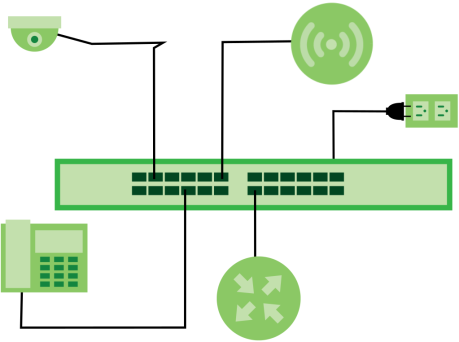
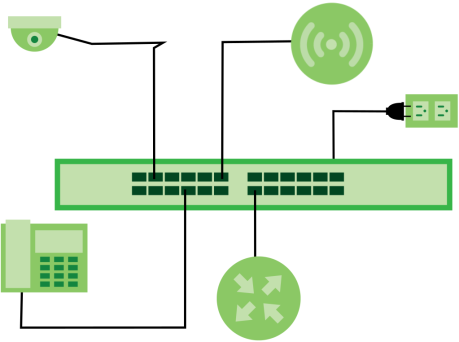
Backbone Example Application
The Switch is an ideal solution for small networks where rapid growth can be expected in the near future. The Switch can be used standalone for a group of heavy traffic users. You can connect computers and servers directly to the Switch’s port or connect other switches to the Switch.
In this example, all computers can share high-speed applications on the server. To expand the network, simply add more networking devices such as switches, routers, computers, print servers, and so on.
Backbone Application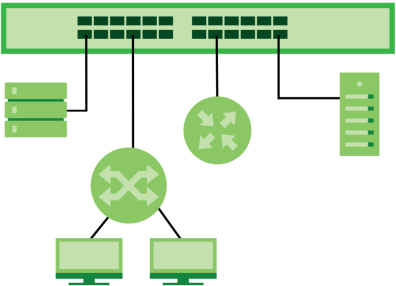
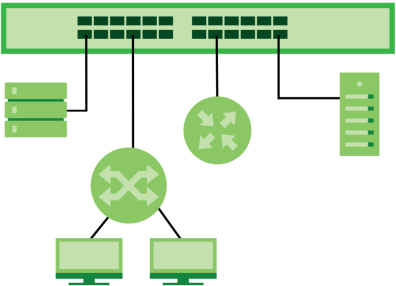
Bridging with Fiber Optic Uplink Example Application
In this example, the Switch connects different company departments (RD and Sales(S)) to the corporate backbone. It can alleviate bandwidth contention and eliminate server and network bottlenecks. All users that need high bandwidth can connect to high-speed department servers through the Switch. You can provide a super-fast uplink connection by using a Gigabit Ethernet or SFP port on the Switch.
Moreover, the Switch eases supervision and maintenance by allowing network managers to centralize multiple servers at a single location.
Bridging with Fiber Optic Uplink Example Application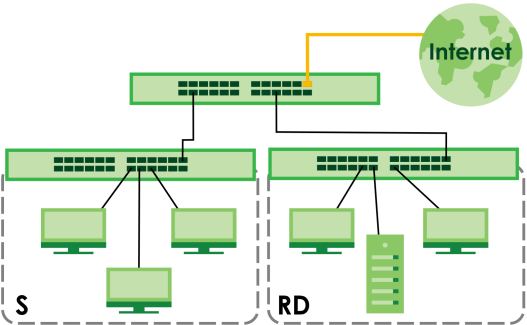
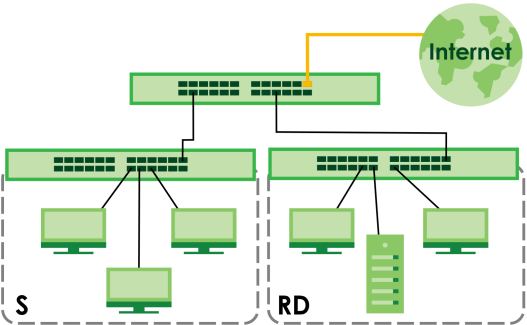
High Performance Switching Example
The Switch is ideal for connecting two networks that need high bandwidth. In the following example, use link aggregation (trunking, T) to connect these two networks (RD, S).
Switching to higher-speed LANs such as ATM (Asynchronous Transmission Mode) is not feasible for most people due to the expense of replacing all existing Ethernet cables and adapter cards, restructuring your network and complex maintenance. The Switch can provide the same bandwidth as ATM at much lower cost while still being able to use existing adapters and switches. Moreover, the current LAN structure can be retained as all ports can freely communicate with each other.
This helps you switch to higher-speed LANs without the need for replacing all existing Ethernet cables and adapter cards, restructuring your network and complex maintenance.
High Performance Switched Workgroup Application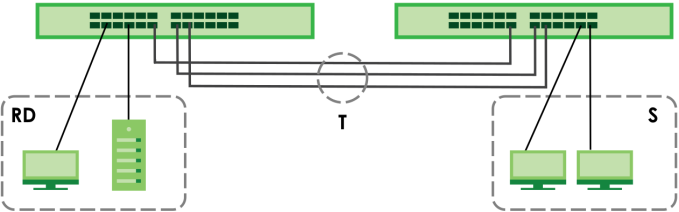
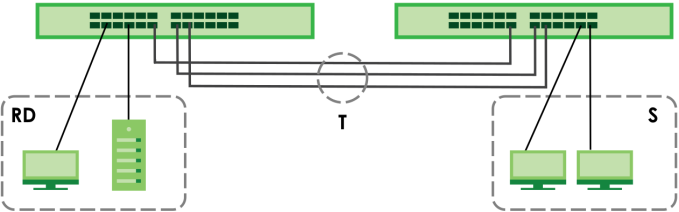
IEEE 802.1Q VLAN Application Examples
A VLAN (Virtual Local Area Network) allows a physical network to be partitioned into multiple logical networks. Stations on a logical network belong to one or more groups. With VLAN, a station cannot directly talk to or hear from stations that are not in the same groups unless such traffic first goes through a router.
Tag-based VLAN Example
Ports in the same VLAN group share the same frame broadcast domain thereby increase network performance through reduced broadcast traffic. VLAN groups can be modified at any time by adding, moving or changing ports without any re-cabling.
Shared resources such as a server can be used by all ports in the same VLAN as the server. In the following figure only ports that need access to the server need to be part of VLAN 1. Ports can belong to other VLAN groups too.
Shared Server Using VLAN Example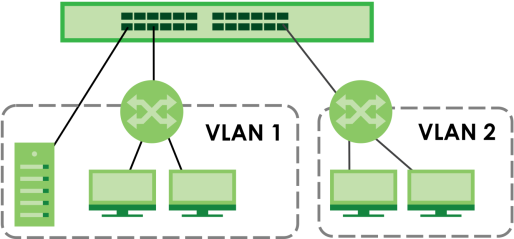
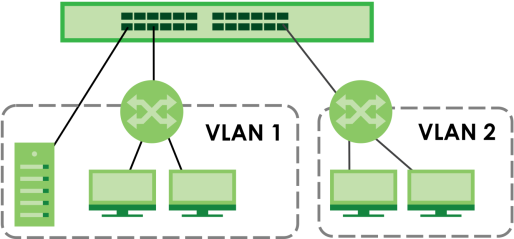
Ways to Manage the Switch
Use any of the following methods to manage the Switch.
• NCC (Zyxel Nebula Control Center). With the NCC, you can remotely manage and monitor the Switch through a cloud-based network management system. See the NCC User’s Guide for detailed information on how to access the NCC, manage your Switch through the NCC, and configure Nebula managed devices.
• Web Configurator in Standard or Surveillance mode. This is recommended for everyday management of the Switch using a (supported) web browser.
• Command Line Interface. Line commands offer an alternative to the Web Configurator and in some cases are necessary to configure advanced features. See the CLI Reference Guide.
• FTP. Use File Transfer Protocol for firmware upgrades and configuration backup or restore.
• SNMP. The Switch can be monitored and/or managed by an SNMP manager.
• Cluster Management. Cluster Management allows you to manage multiple switches through one switch, called the cluster manager.
• ZON Utility. ZON Utility is a program designed to help you deploy and perform initial setup on a network more efficiently.
Management Modes
The Switch can operate in either standalone or Nebula cloud management mode. When the Switch is in standalone mode, it can be configured and managed by the Web Configurator. When the Switch is in Nebula cloud management mode, it can be managed and provisioned by the Zyxel Nebula Control Center (NCC).
Use the Web Configurator to configure and manage the Switch directly in standalone mode or use Nebula Control Center (NCC) to configure and manage the Switch in cloud mode. The Nebula Control Center (NCC) is an alternative cloud-based network management system that allows you to remotely manage and monitor the Zyxel Nebula Security Appliances (SA), Ethernet Switches (S1 and S2), and Access Points (AP). You may also access the Web Configurator in cloud mode.
NCC Example Network Topology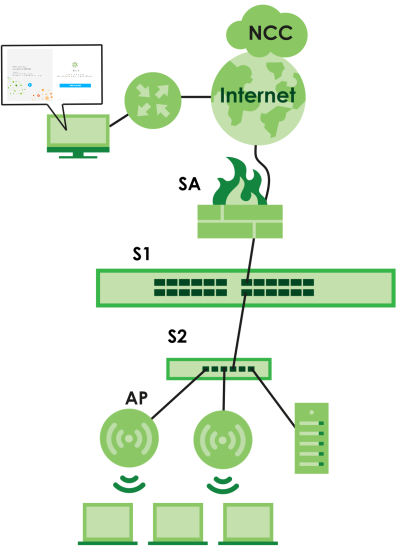
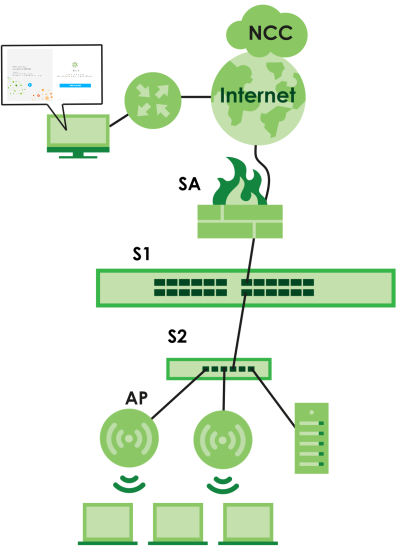
Nebula Cloud Management
To have Nebula manage the Switch, you must first register it at the Nebula web portal at https://nebula.zyxel.com, and ensure that Nebula Control Center (NCC) Discovery is enabled in SYSTEM > Cloud Management in the Switch Web Configurator.
See the NCC User’s Guide for how to configure the Switch using Nebula.
Mode Changing
This section describes how to change the Switch’s management mode. Refer to the Switch’s standalone mode User’s Guide for LED descriptions, including CLOUD LED behavior.
From Standalone to Nebula Cloud Management
To manage your Switch through Nebula, connect the Switch to the Internet, and register it to a site and organization at the Nebula web portal (https://nebula.zyxel.com).
See the following steps or the Switch Quick Start Guide for registering the Switch.
Go to the NCC to Register the Switch
1 Go to the Nebula web portal in one of three ways.
• Enter https://nebula.zyxel.com in a supported web browser. See the Nebula User’s Guide for more information about supported browsers.
• Click Visit Nebula in the Switch’s login page.
• Click the Nebula Control Center icon in the upper right of the Switch’s Web Configurator.
2 Click Get Started in the Nebula web portal. Enter your Zyxel Account information. You will be redirected to another screen where you can sign up for a Zyxel Account if you do not have one.
3 Create an organization and a site (using the Nebula setup wizard) or select an existing site.
4 Register the Switch by entering its Registration MAC address and serial number and assign it to the site. The serial number and Registration MAC address can be found in the DASHBOARD screen or the device back label on the Switch.
Use the Zyxel Nebula Mobile App to Register the Switch
1 Download and open the Zyxel Nebula Mobile app in your mobile device (see Nebula Center Control Discovery to download the app). Click Start on the first page. Click Create account to create a Zyxel Account or enter your existing account information to log in.
2 Create an organization and site, or select an existing site using the Zyxel Nebula Mobile app.
3 Select a site and scan the Switch's QR code or manually enter the information to add it to the site. You can find the QR code:
• On a label on the Switch or
• On its box or
• In the Web Configurator at SYSTEM > Cloud Management.
See LEDs for more information about the CLOUD LED or DASHBOARD for more information about the Cloud Control Status field in the DASHBOARD screen to see if the Switch goes into Nebula cloud management mode successfully.
Local Credentials Password
The Switch goes into Cloud mode automatically after it can access the Nebula web portal and is successfully registered there. Its login password and settings are then overwritten with what you have configured in the Nebula web portal. To access the Web Configurator when the Switch is in Cloud mode, use the Local credentials password to login.
Site-wide > Configure > Site settings: Device configuration: Local credentials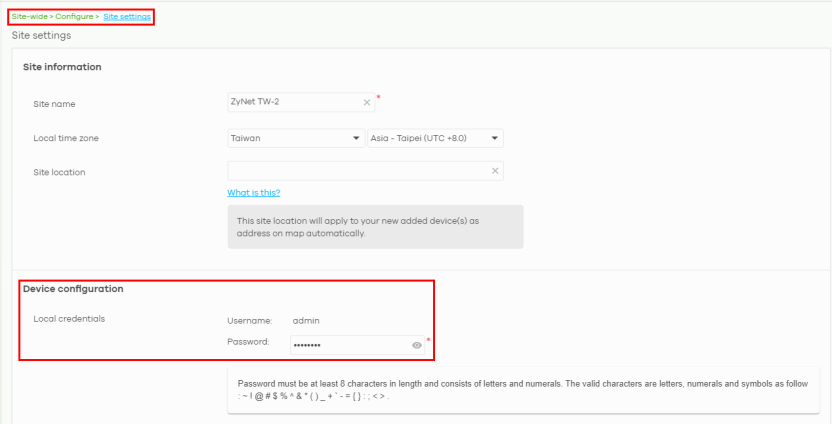
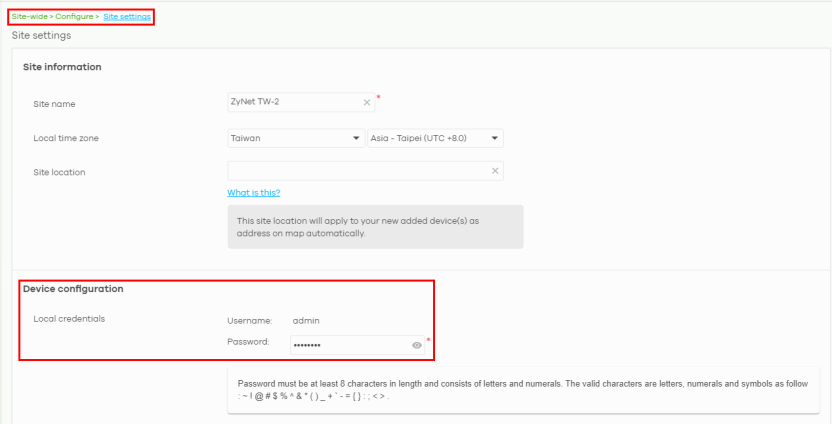
mode | access | login user name | login password | login ip address/URL/Domain name |
|---|---|---|---|---|
Cloud mode | NCC (Nebula Control Center) portal | Zyxel Account email | Zyxel Account password | https://nebula.zyxel.com |
Web Configurator (Local GUI) | admin | Local credentials password | https://setup.zyxel OR https://DHCP-assigned IP OR a configured static IP address | |
You can configure the Switch using both the NCC and the Web Configurator. • The settings you configure in the NCC will appear in the Web Configurator settings and will be applied to the Switch. • The settings you configure in the Web Configurator will not appear in the NCC settings, but will be applied to the Switch. To avoid inconsistency, we recommend you use NCC to configure the Switch. Only use the Web Configurator for advanced settings not available in the NCC or for troubleshooting if you cannot access the NCC. | ||||
Standalone mode | Web Configurator | admin | 1234 | https://setup.zyxel OR https://DHCP-assigned IP OR https://192.168.1.1 |
The following table describes the difference between the Web Configurator in Standalone mode and Cloud mode.
Features | standalone mode | cloud mode |
|---|---|---|
Default login password | 1234 | Local credentials password |
Custom Default in MAINTENANCE > Configuration > Save Configuration | Yes | No |
Custom Default in MAINTENANCE > Reboot System | Yes | No |
From Nebula-managed to Standalone Mode
To return to direct management standalone mode, remove (unregister) the Switch from the inventory in the Nebula web portal.
To unregister the Switch:
1 Go to the Nebula Control Center (https://nebula.zyxel.com).
2 Go to the Organization-wide > License & inventory > Devices screen.
3 Select the Switch you want to remove (unregister) from the organization.
4 Click Actions, then click Remove from organization.
It will take a while for the Switch to reboot and reset to factory default.
PoE
The Switch is a Power Sourcing Equipment (PSE) because it provides a source of power through its Ethernet ports. Each device that receives power through an Ethernet port is a Powered Device (PD).
The Switch can adjust the power supplied to each PD according to the PoE standard the PD supports. PoE standards are:
• IEEE 802.3af Power over Ethernet (PoE)
• IEEE 802.3at Power over Ethernet (PoE) +
• IEEE 802.3bt Power over Ethernet (PoE) ++
The following table describes the PoE features of the Switch by PoE standard.
Poe features | GS1350-6HP | GS1350-12HP | GS1350-18HP | GS1350-26HP |
|---|---|---|---|---|
IEEE 802.3af PoE | Yes | Yes | Yes | Yes |
IEEE 802.3at PoE+ | Yes | Yes | Yes | Yes |
IEEE 802.3bt PoE++ | Yes (port1 and port2 only) | No | No | No |
Power Management Mode | Consumption Classification | Consumption Classification | Consumption Classification | Consumption Classification |
PoE Power Budget | 60 W | 130 W | 250 W | 375 W |
Poe features | Poe | Poe+ | Poe++ |
|---|---|---|---|
IEEE Standard | IEEE 802.3af | IEEE 802.3at | IEEE 802.3bt |
PoE Type | Type 1 | Type 2 | Type 3 |
Switch Port Power | |||
IEEE Power Classification | Class 0, 1, 2, 3 | Class 4 | Class 5, 6 |
Maximum Power Per Port | 15.4 W | 30 W | 60 W |
Port Voltage Range | 44 – 57 V | 50 – 57 V | 50 – 57 V |
Cables | |||
Twisted Pairs Used | 2-pair | 2-pair | 4-pair |
Supported Cables | Cat3 or better | Cat5 or better | Cat5 or better |
•