PORT
Auto PD Recovery (for PoE models only)
Things can go wrong with any network devices. A PD (for example, IP camera) may slow down or freeze and need to be restarted if it is overworked or a bug causes a memory leak. When a connected PD ceases to respond, Automatic PD Recovery allows the Switch to restart the PD by turning it off and on without the need for on-site troubleshooting.
This screen lets you turn on automatic PD recovery on the Switch and its Ethernet ports. You can configure whether the Switch uses LLDP or ping to check the current status of a connected PD.
The ping is sent through the Switch's default management IP address to the designated port. To ping the PD, the port must share the same VLAN as the Switch's management VLAN.
Auto PD Recovery Application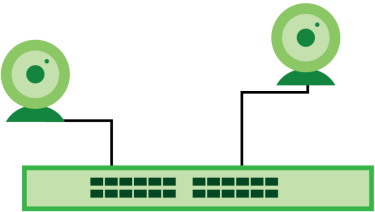
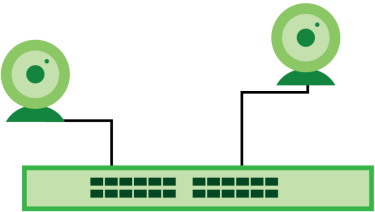
The PD may stop responding to the Switch’s detection over ping or LLDP during firmware upgrade. Disable the Auto PD Recovery function to prevent damage to the PD caused by a power cutoff during firmware upgrade.
The following table describes the labels in this screen.
label | description |
|---|---|
Active | Select this option to enable Auto PD Recovery on the Switch. |
Port | This field displays the index number of a port on the Switch. |
* | Settings in this row apply to all ports. Use this row only if you want to make some settings the same for all ports. Use this row first to set the common settings and then make adjustments on a port-by-port basis. Changes in this row are copied to all the ports as soon as you make them. |
Active | Select Active to enable Auto PD Recovery on the ports. |
Mode | Select LLDP to have the Switch passively monitor current status of the connected PD by reading LLDP packets from the PD on the port. The Switch also sends out LLDP packets to the PD to update the Switch Neighbor table on the PD. Select Ping to have the Switch ping the IP address of the connected PD to test whether the PD is reachable or not. Select ONVIF to have the Switch passively monitor current status of the connected ONVIF-compatible PD by reading ONVIF packets from the PD on the port. |
Neighbor Name | If Mode is set to LLDP, the system name of the connected PD displays automatically. |
Neighbor IP | If Mode is set to Ping and the PD supports LLDP, the connected PD’s IPv4 or IPv6 address to which the Switch sends ping requests will display automatically. If not, enter the IP address manually. |
Test | Click Test to have the Switch test the connection by sending a ping request to the IP address. |
Polling Interval (sec) | Specify the number of seconds the Switch waits for a response before sending another ping request. For example, the Switch will try to detect the PD status by performing ping requests every 20 seconds. |
Polling Count | Specify how many times the Switch is to resend a ping request before considering the PD unreachable. For example, If there is no ping reply from the PD after the Polling Interval (sec) has elapsed, Polling Count starts from 1. After Polling Count reaches 3, the PD Health status LED will turn to red in the MONITOR > Neighbor > Neighbor screen. The Switch will then perform your choice in the Action field. |
Action | Set the action to take when the connected PD has stopped responding. Select Reboot-Alarm to have the Switch turn OFF the power of the connected PD (the connecting port is detected as link-down) and turn it back ON again to restart the PD after sending an SNMP trap and generating a log message. PD entry disappears from the Switch’s LLDP table and the Select Alarm to have the Switch send an SNMP trap and generate a log message. |
Resume Polling Interval (sec) | Specify the number of seconds the Switch waits before monitoring the PD status again after it restarts the PD on the port. |
PD Reboot Count | Specify how many times the Switch attempts to restart the PD on the port. The PD Reboot Count will reset • as soon as a ping is successful, • or when any modification to the Auto PD Recovery screen is applied, • or after restarting the Switch. |
Resume Power Interval (sec) | Specify the number of seconds the Switch waits before supplying power to the connected PD again after it restarts the PD on the port. |
Apply | Click Apply to save your changes to the Switch’s run-time memory. The Switch loses these changes if it is turned off or loses power, so use the Save link on the top navigation panel to save your changes to the non-volatile memory when you are done configuring. |
Cancel | Click this to reset the values in this screen to their last-saved values. |
Green Ethernet Overview
Green Ethernet reduces switch port power consumption in the following ways.
IEEE 802.3az Energy Efficient Ethernet (EEE)
If EEE is enabled, both sides of a link support EEE and there is no traffic, the port enters Low Power Idle (LPI) mode. LPI mode turns off some functions of the physical layer (becomes quiet) to save power. Periodically the port transmits a REFRESH signal to allow the link partner to keep the link alive. When there is traffic to be sent, a WAKE signal is sent to the link partner to return the link to active mode.
Auto Power Down
Auto Power Down turns off almost all functions of the port’s physical layer functions when the link is down, so the port only uses power to check for a link up pulse from the link partner. After the link up pulse is detected, the port wakes up from Auto Power Down and operates normally.
Short Reach
Traditional Ethernet transmits all data with enough power to reach the maximum cable length. Shorter cables lose less power, so Short Reach saves power by adjusting the transmit power of each port according to the length of cable attached to that port.
Green Ethernet
The following table describes the labels in this screen.
label | description |
|---|---|
EEE | Enable the switch button to activate Energy Efficient Ethernet globally. |
Auto Power Down | Enable the switch button to activate Auto Power Down globally. |
Short Reach | Enable the switch button to activate Short Reach globally. |
Port | This field displays the port number. |
* | Use this row to make the setting the same for all ports. Use this row first and then make adjustments to each port if necessary. Changes in this row are copied to all the ports as soon as you make them. |
EEE | Select this to activate Energy Efficient Ethernet on this port. |
Auto Power Down | Select this to activate Auto Power Down on this port. |
Short Reach | Select this to activate Short Reach on this port. |
Apply | Click Apply to save your changes to the Switch’s run-time memory. The Switch loses these changes if it is turned off or loses power, so use the Save link on the top navigation panel to save your changes to the non-volatile memory when you are done configuring. |
Cancel | Click Cancel to begin configuring this screen afresh. |
Link Aggregation Overview
Link aggregation (trunking) is the grouping of physical ports into one logical higher-capacity link. You may want to trunk ports if for example, it is cheaper to use multiple lower-speed links than to under-utilize a high-speed, but more costly, single-port link. However, the more ports you aggregate then the fewer available ports you have. A trunk group is one logical link containing multiple ports.
The beginning port of each trunk group must be physically connected to form a trunk group.
The Switch supports both static and dynamic link aggregation.
Dynamic Link Aggregation
The Switch adheres to the IEEE 802.3ad standard for static and dynamic (LACP) port trunking.
The IEEE 802.3ad standard describes the Link Aggregation Control Protocol (LACP) for dynamically creating and managing trunk groups.
When you enable LACP link aggregation on a port, the port can automatically negotiate with the ports at the remote end of a link to establish trunk groups. LACP also allows port redundancy, that is, if an operational port fails, then one of the “standby” ports become operational without user intervention. Please note that:
• You must connect all ports point-to-point to the same Ethernet switch and configure the ports for LACP trunking.
• LACP only works on full-duplex links.
• All ports in the same trunk group must have the same media type, speed, duplex mode and flow control settings.
Configure trunk groups or LACP before you connect the Ethernet switch to avoid causing network topology loops.
Link Aggregation ID
LACP aggregation ID consists of the following information:
System Priority | MAC address | key | port priority | port number |
|---|---|---|---|---|
0000 | 00-00-00-00-00-00 | 0000 | 00 | 0000 |
System Priority | MAC address | key | port priority | port number |
|---|---|---|---|---|
0000 | 00-00-00-00-00-00 | 0000 | 00 | 0000 |
Algorithm Types Limitation
The maximum number of link aggregation algorithm types (Criteria) that can link up at the same time depends on your Switch model. See PORT > Link Aggregation > Link Aggregation Status for the list of Criteria that your Switch currently supports.
The following table shows the maximum number of link aggregation algorithm types that can link up at the same time.
model | link aggregation algorithm types (maximum) |
|---|---|
GS1350 Series | 2 |
For example, if your Switch has two link aggregation algorithm types that are currently online. The third link aggregation algorithm type can only go online when one of the online link aggregation algorithm type goes offline.
Link Aggregation Status
See Link Aggregation Overview for more information.
The following table describes the labels in this screen.
LABEL | DESCRIPTION |
|---|---|
Group ID | This field displays the group ID to identify a trunk group, that is, one logical link containing multiple ports. |
Enabled Ports | These are the ports you have configured in the Link Aggregation Setting screen to be in the trunk group. The port numbers displays only when this trunk group is activated and there is a port belonging to this group. |
Synchronized Ports | These are the ports that are currently transmitting data as one logical link in this trunk group. |
Aggregator ID | Link Aggregator ID consists of the following: system priority, MAC address, key, port priority and port number.The ID displays only when there is a port belonging to this trunk group and LACP is also enabled for this group. |
Criteria | This shows the outgoing traffic distribution algorithm types used in this trunk group. Sending of packets are from the same source and/or to the same destination over the same link within the trunk. src-mac means the Switch distributes traffic based on the packet’s source MAC address. dst-mac means the Switch distributes traffic based on the packet’s destination MAC address. src-dst-mac means the Switch distributes traffic based on a combination of the packet’s source and destination MAC addresses. src-ip means the Switch distributes traffic based on the packet’s source IP address. dst-ip means the Switch distributes traffic based on the packet’s destination IP address. src-dst-ip means the Switch distributes traffic based on a combination of the packet’s source and destination IP addresses. |
Status | This field displays how these ports were added to the trunk group. It displays: • Static – if the ports are configured as static members of a trunk group. • LACP – if the ports are configured to join a trunk group through LACP. |
Link Aggregation Setting
See Link Aggregation Overview for more information on link aggregation.
The following table describes the labels in this screen.
LABEL | DESCRIPTION |
|---|---|
This is the only screen you need to configure to enable static link aggregation. | |
Group ID | The field identifies the link aggregation group, that is, one logical link containing multiple ports. |
Active | Select this to activate a trunk group. |
Criteria | Select the outgoing traffic distribution type. Packets from the same source and/or to the same destination are sent over the same link within the trunk. By default, the Switch uses the src-dst-mac distribution type. If the Switch is behind a router, the packet’s destination or source MAC address will be changed. In this case, set the Switch to distribute traffic based on its IP address to make sure port trunking can work properly. Select src-mac to distribute traffic based on the packet’s source MAC address. Select dst-mac to distribute traffic based on the packet’s destination MAC address. Select src-dst-mac to distribute traffic based on a combination of the packet’s source and destination MAC addresses. Select src-ip to distribute traffic based on the packet’s source IP address. Select dst-ip to distribute traffic based on the packet’s destination IP address. Select src-dst-ip to distribute traffic based on a combination of the packet’s source and destination IP addresses. |
Port | This field displays the port number. |
Group | Select the trunk group to which a port belongs. |
Apply | Click Apply to save your changes to the Switch’s run-time memory. The Switch loses these changes if it is turned off or loses power, so use the Save link on the top navigation panel to save your changes to the non-volatile memory when you are done configuring. |
Cancel | Click Cancel to begin configuring this screen afresh. |
Link Aggregation Control Protocol
See Dynamic Link Aggregation for more information on dynamic link aggregation.
The following table describes the labels in this screen.
LABEL | DESCRIPTION |
|---|---|
Active | Enable the switch button to enable Link Aggregation Control Protocol (LACP). |
System Priority | LACP system priority is a number between 1 and 65535. The switch with the lowest system priority (and lowest port number if system priority is the same) becomes the LACP “server”. The LACP “server” controls the operation of LACP setup. Enter a number to set the priority of an active port using Link Aggregation Control Protocol (LACP). The smaller the number, the higher the priority level. |
Use this section to enable LACP on trunks. | |
Group ID | The field identifies the link aggregation group, that is, one logical link containing multiple ports. |
LACP Active | Select this option to enable LACP for a trunk. |
Use this section to configure LACP timeout on ports. | |
Port | This field displays the port number. |
* | Settings in this row apply to all ports. Use this row only if you want to make some settings the same for all ports. Use this row first to set the common settings and then make adjustments on a port-by-port basis. |
LACP Timeout | Timeout is the time interval between the individual port exchanges of LACP packets in order to check that the peer port in the trunk group is still up. If a port does not respond after three tries, then it is deemed to be “down” and is removed from the trunk. Set a short timeout (1 second) for busy trunked links to ensure that disabled ports are removed from the trunk group as soon as possible. Select either 1 second or 30 seconds. |
Apply | Click Apply to save your changes to the Switch’s run-time memory. The Switch loses these changes if it is turned off or loses power, so use the Save link on the top navigation panel to save your changes to the non-volatile memory when you are done configuring. |
Cancel | Click Cancel to begin configuring this screen afresh. |
LLDP Overview
The LLDP (Link Layer Discovery Protocol) is a layer 2 protocol. It allows a network device to advertise its identity and capabilities on the local network. It also allows the device to maintain and store information from adjacent devices which are directly connected to the network device. This helps an administrator discover network changes and perform necessary network reconfiguration and management. The device information is encapsulated in the LLDPDUs (LLDP data units) in the form of TLV (Type, Length, Value). Device information carried in the received LLDPDUs is stored in the standard MIB.
The Switch supports these basic management TLVs.
• End of LLDPDU (mandatory)
• Chassis ID (mandatory)
• Port ID (mandatory)
• Time to Live (mandatory)
• Port Description (optional)
• System Name (optional)
• System Description (optional)
• System Capabilities (optional)
• Management Address (optional)
The Switch also supports the IEEE 802.1 and IEEE 802.3 organizationally-specific TLVs.
IEEE 802.1 specific TLVs:
• Port VLAN ID TLV (optional)
• Port and Protocol VLAN ID TLV (optional)
IEEE 802.3 specific TLVs:
• MAC/PHY Configuration/Status TLV (optional)
• Power via MDI TLV (optional, For PoE models only)
• Link Aggregation TLV (optional)
• Maximum Frame Size TLV (optional)
The optional TLVs are inserted between the Time To Live TLV and the End of LLDPDU TLV.
LLDP Overview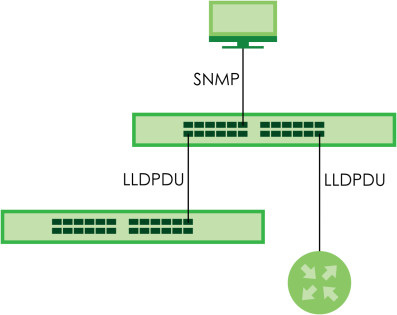
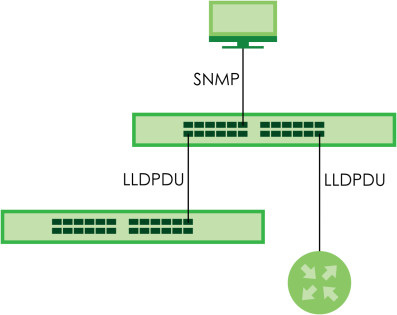
LLDP-MED Overview
LLDP-MED (Link Layer Discovery Protocol for Media Endpoint Devices) is an extension to the standard LLDP developed by the Telecommunications Industry Association (TIA) TR-41.4 subcommittee which defines the enhanced discovery capabilities, such as VoIP applications, to enable network administrators manage their network topology application more efficiently. Unlike the traditional LLDP, which has some limitations when handling multiple application devices, the LLDP-MED offers display of accurate physical topology, interoperability of devices, and easy trouble shooting for mis-configured IP addresses. There are three classes of endpoint devices that the LLDP-MED supports:
Class I: IP Communications Controllers or other communication related servers
Class II: Voice Gateways, Conference Bridges or Media Servers
Class III: IP-Phones, PC-based Softphones, End user Communication Appliances supporting IP Media
The following figure shows that with the LLDP-MED, network connectivity devices (NCD) like Switches and Routers will transmit LLDP TLV to endpoint device (ED) like IP Phone first (1), to get its device type and capabilities information, then it will receive that information in LLDP-MED TLV back from endpoint devices (2), after that the network connectivity devices will transmit LLDP-MED TLV (3) to provision the endpoint device to such that the endpoint device’s network policy and location identification information is updated. Since LLDPDU updates status and configuration information periodically, network managers may check the result of provision through remote status. The remote status is updated by receiving LLDP-MED TLVs from endpoint devices.
LLDP-MED Overview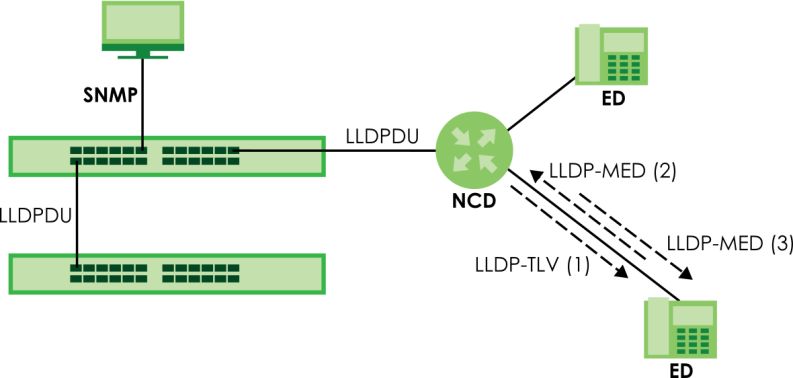
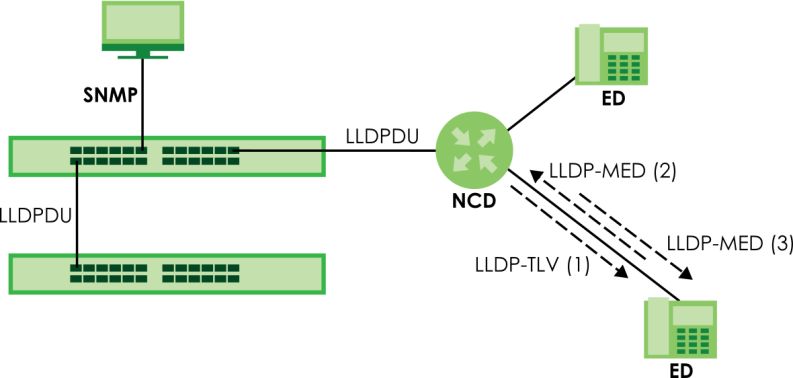
LLDP Local Status
This screen displays a summary of LLDP status on this Switch.
The following table describes the labels in this screen.
label | description |
|---|---|
Basic TLV | |
Chassis ID TLV | This displays the chassis ID of the local Switch, that is the Switch you are configuring. The chassis ID is identified by the chassis ID subtype. • Chassis ID Subtype – This displays how the chassis of the Switch is identified. • Chassis ID – This displays the chassis ID of the local Switch. |
System Name TLV | System Name – This shows the host name of the Switch. |
System Description TLV | System Description – This shows the firmware version of the Switch. |
System Capabilities TLV | This shows the System Capabilities enabled and supported on the local Switch. • System Capabilities Supported – Bridge • System Capabilities Enabled – Bridge |
Management Address TLV | The Management Address TLV identifies an address associated with the local LLDP agent that may be used to reach higher layer entities to assist discovery by network management. The TLV may also include the system interface number and an object identifier (OID) that are associated with this management address. This field displays the Management Address settings on the specified ports. • Management Address Subtype – ipv4 or all-802 • Interface Number Subtype – unknown • Interface Number – 0 (not supported) • Object Identifier – 0 (not supported) |
LLDP Port Information This displays the local port information. | |
Local Port | This displays the number of the Switch port which receives the LLDPDU from the remote device. Click a port number to view the detailed LLDP status on this port in the LLDP Local Port Status Details screen. |
Port ID Subtype | This indicates how the port ID field is identified. |
Port ID | This is an alpha-numeric string that contains the specific identifier for the port from which this LLDPDU was transmitted. |
Port Description | This shows the port description that the Switch will advertise from this port. |
LLDP Local Port Status Details
This screen displays detailed LLDP status for each port on this Switch.
The following table describes the labels in this screen.
label | description |
|---|---|
Local Port | This displays the number of the Switch’s port. |
Basic TLV These are the Basic TLV flags | |
Port ID TLV | The port ID TLV identifies the specific port that transmitted the LLDP frame. • Port ID Subtype – This shows how the port is identified. • Port ID – This is the ID of the port. |
Port Description TLV | Port Description – This displays the local port description. |
Dot1 TLV | |
Port VLAN ID TLV | Port VLAN ID – This displays the VLAN ID sent by the IEEE 802.1 Port VLAN ID TLV. |
Dot3 TLV | |
MAC PHY Configuration & Status TLV | The MAC/PHY Configuration/Status TLV advertises the bit-rate and duplex capability of the sending 802.3 node. It also advertises the current duplex and bit-rating of the sending node. Lastly, it advertises whether these setting were the result of auto-negotiation during link initiation or manual override. • AN Supported – Displays if the port supports or does not support auto-negotiation. • AN Enabled – The current auto-negotiation status of the port. • AN Advertised Capability – The auto-negotiation capabilities of the port. • Oper MAU Type – The current Medium Attachment Unit (MAU) type of the port. |
Link Aggregation TLV | The Link Aggregation TLV indicates whether the link is capable of being aggregated, whether the link is currently in an aggregation, and if in an aggregation, the port identification of the aggregation. • Aggregation Capability – The current aggregation capability of the port. • Aggregation Status – The current aggregation status of the port. • Aggregation Port ID – The aggregation ID of the current port. |
Max Frame Size TLV | This displays the maximum supported frame size in octets. |
MED TLV LLDP Media Endpoint Discovery (MED) is an extension of LLDP that provides additional capabilities to support media endpoint devices. MED enables advertisement and discovery of network policies, device location discovery to allow creation of location databases, and information for troubleshooting. | |
Capabilities TLV | This field displays which LLDP-MED TLV are capable to transmit on the Switch. • Network Policy • Location • Extend Power via MDI PSE • Extend Power via MDI PD • Inventory Management |
Network Policy TLV | This displays a network policy for the specified application. • Voice • Voice-Signaling • Guest-Voice • Guest-Voice-Signaling • Softphone-Voice • Video-Conferencing • Streaming-Video • Video-Signaling |
Device Type TLV | Device Type – This is the LLDP-MED device class. The Zyxel device type is: • Network Connectivity |
Location Identification TLV | This shows the location information of a caller by its ELIN (Emergency Location Identifier Number) or the IETF Geopriv Civic Address based Location Configuration Information (Civic Address LCI). • Coordinate-based LCI – Latitude, longitude and altitude coordinates of the location Configuration Information (LCI) • Civic LCI – IETF Geopriv Civic Address based Location Configuration Information • ELIN – (Emergency Location Identifier Number) |
LLDP Remote Status
This screen displays a summary of LLDP status for each LLDP connection to a neighboring Switch.
The following table describes the labels in this screen.
label | description |
|---|---|
Index | The index number shows the number of remote devices that are connected to the Switch. Click on an index number to view the detailed LLDP status for this remote device in the LLDP Remote Port Status Details screen. |
Local Port | This is the number of the Switch’s port that received LLDPDU from the remote device. |
Chassis ID | This displays the chassis ID of the remote device associated with the transmitting LLDP agent. The chassis ID is identified by the chassis ID subtype. For example, the MAC address of the remote device. |
Port ID | This is an alpha-numeric string that contains the specific identifier for the port from which this LLDPDU was transmitted. The port ID is identified by the port ID subtype. |
Port Description | This displays a description for the port from which this LLDPDU was transmitted. |
System Name | This displays the system name of the remote device. |
Management Address | This displays the management address of the remote device. It could be the MAC address or IP address. |
LLDP Remote Port Status Details
This screen displays detailed LLDP status of the remote device connected to the Switch.
The following table describes the labels in Basic TLV part of the screen.
label | description |
|---|---|
Local Port | This displays the number of the Switch’s port to which the remote device is connected. |
Basic TLV | |
Chassis ID TLV | • Chassis ID Subtype – This displays how the chassis of the remote device is identified. • Chassis ID – This displays the chassis ID of the remote device. The chassis ID is identified by the chassis ID subtype. |
Port ID TLV | • Port ID Subtype – This displays how the port of the remote device is identified. • Port ID – This displays the port ID of the remote device. The port ID is identified by the port ID subtype. |
Time To Live TLV | Time To Live – This displays the time-to-live (TTL) multiplier of LLDP frames. The device information on the neighboring devices ages out and is discarded when its corresponding TTL expires. The TTL value is to multiply the TTL multiplier by the LLDP frames transmitting interval. |
Port Description TLV | Port Description – This displays the remote port description. |
System Name TLV | System Name – This displays the system name of the remote device. |
System Description TLV | System Description – This displays the system description of the remote device. |
System Capabilities TLV | This displays whether the system capabilities are enabled and supported on the remote device. • System Capabilities Supported • System Capabilities Enabled |
Management Address TLV | This displays the management address (IPv4 and IPv6) of the remote device. • Management Address Subtype • Management Address • Interface Number Subtype • Interface Number • Object Identifier |
The following table describes the labels in the Dot1 and Dot3 parts of the screen.
label | description |
|---|---|
Dot1 TLV | |
Port VLAN ID TLV | Port VLAN ID – This displays the VLAN ID of this port on the remote device. |
Vlan Name TLV | This shows the VLAN ID and name for remote device port. • VLAN ID • VLAN Name |
Protocol Identity TLV | Protocol ID – The Protocol Identity TLV allows the Switch to advertise the particular protocols that are accessible through its port. |
Port-Protocol VLAN ID TLV | This displays the IEEE 802.1 Port Protocol VLAN ID TLV, which indicates whether the VLAN ID and whether it is enabled and supported on the port of remote Switch which sent the LLDPDU. • Port-Protocol VLAN ID • Port-Protocol VLAN ID Supported • Port-Protocol VLAN ID Enabled |
Dot3 TLV | |
MAC PHY Configuration & Status TLV | The MAC/PHY Configuration/Status TLV advertises the bit-rate and duplex capability of the sending 802.3 node. It also advertises the current duplex and bit-rating of the sending node. Lastly, it advertises whether these setting were the result of auto-negotiation during link initiation or manual override. • AN Supported – Displays if the port supports or does not support auto-negotiation. • AN Enabled – The current auto-negotiation status of the port. • AN Advertised Capability – The auto-negotiation capabilities of the port. • Oper MAU Type – The current Medium Attachment Unit (MAU) type of the port. |
Max Frame Size TLV | Max Frame Size – This displays the maximum supported frame size in octets. |
Link Aggregation TLV | The Link Aggregation TLV indicates whether the link is capable of being aggregated, whether the link is currently in an aggregation, and if in an aggregation, the port identification of the aggregation. • Aggregation Capability – The current aggregation capability of the port. • Aggregation Status – The current aggregation status of the port. • Aggregated Port ID – The aggregation ID of the current port. |
Power Via MDI TLV | The Power Via MDI TLV allows network management to advertise and discover the MDI power support capabilities of the sending port on the remote device. • Port Class • MDI Supported • MDI Enabled • Pair Controllable • PSE Power Pairs • Power Class |
The following table describes the labels in the MED TLV part of the screen.
label | description |
|---|---|
MED TLV LLDP Media Endpoint Discovery (MED) is an extension of LLDP that provides additional capabilities to support media endpoint devices. MED enables advertisement and discovery of network policies, device location discovery to allow creation of location databases, and information for troubleshooting. | |
Capabilities TLV | This displays the MED capabilities the remote port supports. • Network Policy • Location • Extend Power via MDI PSE • Extend Power via MDI PD • Inventory Management |
Device Type TLV | LLDP-MED endpoint device classes: • Endpoint Class I • Endpoint Class II • Endpoint Class III • Network Connectivity |
Location Identification TLV | This shows the location information of a caller by its: • Coordinate-base LCI – Latitude and longitude coordinates of the Location Configuration Information (LCI) • Civic LCI – IETF Geopriv Civic Address based Location Configuration Information • ELIN – (Emergency Location Identifier Number) |
Extended Power via MDI TLV | Extended Power Via MDI Discovery enables detailed power information to be advertised by Media Endpoints, such as IP phones and Network Connectivity Devices such as the Switch. • Power Type – Whether it is currently operating from primary power or is on backup power (backup power may indicate to the Endpoint Device that it should move to a power conservation mode). • Power Source – Whether or not the Endpoint is currently operating from an external power source. • Power Priority – The Endpoint Device’s power priority (which the Network Connectivity Device may use to prioritize which devices will remain in service during power shortages). • Power Value – Power requirement, in fractions of Watts, in current configuration. |
Network Policy TLV | This displays a network policy for the specified application. • Voice • Voice-Signaling • Guest-Voice • Guest-Voice-Signaling • Softphone-Voice • Video-Conferencing • Streaming-Video • Video-Signaling |
Inventory TLV | The majority of IP Phones lack support of management protocols such as SNMP, so LLDP-MED inventory TLVs are used to provide their inventory information to the Network Connectivity Devices such as the Switch. The Inventory TLV may contain the following information. • Hardware Revision • Software Revision • Firmware Revision • Model Name • Manufacturer • Serial Number • Asset ID |
LLDP Setup
Use this screen to configure global LLDP settings on the Switch.
The following table describes the labels in this screen.
label | description |
|---|---|
Active | Select to enable LLDP on the Switch. It is enabled by default. |
Transmit Interval | Enter how many seconds the Switch waits before sending LLDP packets. |
Transmit Hold | Enter the time-to-live (TTL) multiplier of LLDP frames. The device information on the neighboring devices ages out and is discarded when its corresponding TTL expires. The TTL value is to multiply the TTL multiplier by the LLDP packets transmitting interval. |
Transmit Delay | Enter the delay (in seconds) between successive LLDPDU transmissions initiated by value or status changes in the Switch MIB. |
Reinitialize Delay | Enter the number of seconds for LLDP to wait before initializing on a port. |
Apply | Click Apply to save your changes to the Switch’s run-time memory. The Switch loses these changes if it is turned off or loses power, so use the Save link on the top navigation panel to save your changes to the non-volatile memory when you are done configuring. |
Cancel | Click Cancel to begin configuring this screen afresh. |
Port | This displays the Switch’s port number. * means all ports. |
* | Use this row to make the setting the same for all ports. Use this row first and then make adjustments to each port if necessary. Changes in this row are copied to all the ports as soon as you make them. |
Admin Status | Select whether LLDP transmission and/or reception is allowed on this port. • Disable – not allowed • Tx-Only – transmit only • Rx-Only – receive only • Tx-Rx – transmit and receive |
Notification | Select whether LLDP notification is enabled on this port. |
Apply | Click Apply to save your changes to the Switch’s run-time memory. The Switch loses these changes if it is turned off or loses power, so use the Save link on the top navigation panel to save your changes to the non-volatile memory when you are done configuring. |
Cancel | Click Cancel to begin configuring this screen afresh. |
Basic TLV Setting
Use this screen to configure Basic TLV settings.
The following table describes the labels in this screen.
label | description |
|---|---|
Port | This displays the Switch’s port number. |
* | Use this row to make the setting the same for all ports. Use this row first and then make adjustments to each port if necessary. Changes in this row are copied to all the ports as soon as you make them. |
Management Address | Select the checkboxes to enable or disable the sending of Management Address TLVs on the ports. |
Port Description | Select the checkboxes to enable or disable the sending of Port Description TLVs on the ports. |
System Capabilities | Select the checkboxes to enable or to disable the sending of System Capabilities TLVs on the ports. |
System Description | Select the checkboxes to enable or to disable the sending of System Description TLVs on the ports. |
System Name | Select the checkboxes to enable or to disable the sending of System Name TLVs on the ports. |
Apply | Click Apply to save your changes to the Switch’s run-time memory. The Switch loses these changes if it is turned off or loses power, so use the Save link on the top navigation panel to save your changes to the non-volatile memory when you are done configuring. |
Cancel | Click Cancel to begin configuring this screen afresh. |
Org-specific TLV Setting
Use this screen to configure organization-specific TLV settings.
The following table describes the labels in this screen.
label | description |
|---|---|
Port | This displays the Switch’s port number. |
* | Use this row to make the setting the same for all ports. Use this row first and then make adjustments to each port if necessary. Changes in this row are copied to all the ports as soon as you make them. |
Dot1 TLV | |
Port VLAN ID | Select the checkboxes to enable or disable the sending of IEEE 802.1 Port VLAN ID TLVs on the ports. All checkboxes in this column are enabled by default. |
Dot3 TLV | |
Link Aggregation | Select the checkboxes to enable or disable the sending of IEEE 802.3 Link Aggregation TLVs on the ports. |
MAC/PHY | Select the checkboxes to enable or disable the sending of IEEE 802.3 MAC/PHY Configuration/Status TLVs on the ports. All checkboxes in this column are enabled by default. |
Max Frame Size | Select the checkboxes to enable or disable the sending of IEEE 802.3 Max Frame Size TLVs on the ports. |
Power Via MDI | The Power Via MDI TLV allows network management to advertise and discover the MDI power support capabilities of the sending port on the remote device. • Port Class • MDI Supported • MDI Enabled • Pair Controllable • PSE Power Pairs • Power Class |
Apply | Click Apply to save your changes to the Switch’s run-time memory. The Switch loses these changes if it is turned off or loses power, so use the Save link on the top navigation panel to save your changes to the non-volatile memory when you are done configuring. |
Cancel | Click Cancel to begin configuring this screen afresh. |
LLDP-MED Setup
The following table describes the labels in this screen.
label | description |
|---|---|
Port | This displays the Switch’s port number. Select * to configure all ports simultaneously. |
* | Use this row to make the setting the same for all ports. Use this row first and then make adjustments to each port if necessary. Changes in this row are copied to all the ports as soon as you make them. |
Notification | |
Topology Change | Select to enable LLDP-MED topology change traps on this port. |
MED TLV Setting | |
Location | Select to enable transmitting LLDP-MED location TLV. |
Network Policy | Select to enable transmitting LLDP-MED Network Policy TLV. |
Apply | Click Apply to save the changes to the Switch’s run-time memory. The Switch loses these changes if it is turned off or loses power, so use the Save link on the top navigation panel to save your changes to the non-volatile memory when you are done configuring. |
Cancel | Click Cancel to begin configuring this screen afresh. |
LLDP-MED Network Policy
The following table describes the labels in this screen.
label | description |
|---|---|
Index | This field displays the of index number of the network policy. Click an index number to edit the rule. |
Port | This field displays the port number of the network policy. |
Application Type | This field displays the application type of the network policy. |
Tag | This field displays the Tag Status of the network policy. |
VLAN | This field displays the VLAN ID of the network policy. |
DSCP | This field displays the DSCP value of the network policy. |
Priority | This field displays the priority value of the network policy. |
Select an entry’s checkbox to select a specific entry. Otherwise, select the checkbox in the table heading row to select all entries. | |
Add/Edit | Click Add/Edit to add a new schedule rule or edit a selected one. |
Delete | Select the rules that you want to remove, then click Delete. |
Add/Edit LLDP-MED Network Policy
To access this screen, click the Add/Edit button or select an entry from the list and click the Add/Edit button.
The following table describes the labels in this screen.
label | description |
|---|---|
Port | Enter the port number to set up the LLDP-MED network policy. You can enter multiple ports separated by (no space) comma (“,”) or hyphen (“-”) for a range. For example, enter “3-5” for ports 3, 4, and 5. Enter “3,5,7” for ports 3, 5, and 7. |
Application Type | Select the type of application used in the network policy. • voice • voice-signaling • guest-voice • guest-voice-signaling • softphone-voice • video-conferencing • streaming-video • video-signaling |
Tag | Select to tag or untag in the network policy. • tagged • untagged |
VLAN | Enter the VLAN ID number. It should be from 1 to 4094. For priority tagged frames, enter “0”. |
DSCP | Enter the DSCP value of the network policy. The value is defined from 0 through 63 with the 0 representing use of the default DSCP value. |
Priority | Enter the priority value for the network policy. |
Apply | Click Apply to save your changes to the Switch’s run-time memory. The Switch loses these changes if it is turned off or loses power, so use the Save link on the top navigation panel to save your changes to the non-volatile memory when you are done configuring. |
Clear | Click Clear to clear the fields to the factory defaults. |
Cancel | Click Cancel to not save the configuration you make and return to the last screen. |
LLDP-MED Location
The following table describes the labels in this screen.
label | description |
|---|---|
Index | This lists the index number of the location configuration. Click an index number to view or edit the location. |
Port | This lists the port number of the location configuration. |
Location Coordinates | This field displays the location configuration information based on geographical coordinates that includes longitude, latitude, altitude and datum. |
Civic Address | This field displays the Civic Address for the remote device using information such as Country, State, County, City, Street, Number, ZIP code and additional information. |
ELIN Number | This field shows the Emergency Location Identification Number (ELIN), which is used to identify endpoint devices when they issue emergency call services. The valid length is form 10 to 25 characters. |
Select an entry’s checkbox to select a specific entry. Otherwise, select the checkbox in the table heading row to select all entries. | |
Add/Edit | Click Add/Edit to add a new location or edit a selected one. |
Delete | Select the locations that you want to remove, then click Delete. |
Add/Edit LLDP-MED Location
To access this screen, click the Add/Edit button or select an entry from the list and click the Add/Edit button.
The following table describes the labels in this screen.
label | description |
|---|---|
Port | Enter the port number you want to set up the location within the LLDP-MED network. |
Location Coordinates The LLDP-MED uses geographical coordinates and Civic Address to set the location information of the remote device. Geographical based coordinates includes latitude, longitude, altitude and datum. Civic Address includes Country, State, County, City, Street and other related information. | |
Latitude | Enter the latitude information. The value should be from 0º to 90º. • north • south |
Longitude | Enter the longitude information. The value should be from 0º to 180º. • west • east |
Altitude | Enter the altitude information. The value should be from –2097151 to 2097151 in meters or in floors. • meters • floor |
Datum | Select the appropriate geodetic datum used by GPS. • WGS84 • NAD83-NAVD88 • NAD83-MLLW |
Civic Address | Enter the Civic Address by providing information such as Country, State, County, City, Street, Number, ZIP code and other additional information. Enter at least 2 fields in this configuration including the Country. The valid length of the Country field is 2 characters and all other fields are up to 32 characters. • Country • State • County • City • Division • Neighbor • Street • Leading-Street-Direction • Street-Suffix • Trailing-Street-Suffix • House-Number • House-Number-Suffix • Landmark • Additional-Location • Name • Zip-Code • Building • Unit • Floor • Room-Number • Place-Type • Postal-Community-Name • Post-Office-Box • Additional-Code |
ELIN Number | Enter a numerical digit string, corresponding to the ELIN identifier which is used during emergency call setup to a traditional CAMA or ISDN trunk-based PSAP. The valid length is from 10 to 25 characters. |
Apply | Click Apply to save your changes to the Switch’s run-time memory. The Switch loses these changes if it is turned off or loses power, so use the Save link on the top navigation panel to save your changes to the non-volatile memory when you are done configuring. |
Clear | Click Clear to clear the fields to the factory defaults. |
Cancel | Click Cancel to not save the configuration you make and return to the last screen. |
PoE Status (for PoE models only)
A powered device (PD) is a device such as an access point or a switch, that supports PoE (Power over Ethernet) so that it can receive power from another device through an Ethernet port.
You can also set priorities so that the Switch is able to reserve and allocate power to certain PDs.
To view the current amount of power that PDs are receiving from the Switch, click PORT > PoE Setup > PoE Status.
The following table describes the labels in this screen.
label | description |
|---|---|
PoE Mode | This field displays the power management mode used by the Switch, whether it is in Classification or Consumption mode. |
Total Power (W) | This field displays the total power the Switch can provide to the connected PoE-enabled devices on the PoE ports. |
PoE Usage (%) | This field displays the amount of power currently being supplied to connected PoE devices (PDs) as a percentage of the total PoE power the Switch can supply. When PoE usage reaches 100%, the Switch will shut down PDs one-by-one according to the PD priority which you configured in PORT > PoE Setup > PoE Setup. |
PoE Usage Threshold (%) | This field displays the percentage of PoE usage. The Switch will generate a trap and/or a log when the usage exceeds the specified threshold. |
Consuming Power (W) | This field displays the amount of power the Switch is currently supplying to the connected PoE-enabled devices. |
Allocated Power (W) | This field displays the total amount of power the Switch (in classification mode) has reserved for PoE after negotiating with the connected PoE devices. It shows NA when the Switch is in consumption mode. Consuming Power (W) can be less than or equal but not more than the Allocated Power (W). |
Remaining Power (W) | This field displays the amount of power the Switch can still provide for PoE. |
Port | This is the port index number. |
State | This field shows which ports can receive power from the Switch. • Disable – The PD connected to this port cannot get power supply. • Enable – The PD connected to this port can receive power. |
Class | This shows the power classification of the PD. Each PD has a specified maximum power that fall under one of the classes. The Class is a number from 0 to 8, where each value represents the range of power that the Switch provides to the PD. The power ranges in PoE standards are as follows. • Class 0 – default: 0.44 W to 15.4 W. • Class 1 – default: 0.44 W to 4 W. • Class 2 – default: 0.44 W to 7 W. • Class 3 – default: 0.44 W to 15.4 W. • Class 4 – default: 0.44 W to 30 W. • Class 5 – default: 0.45 W to 45 W. • Class 6 – default: 0.45 W to 60 W. |
Priority | When the total power requested by the PDs exceeds the total PoE power budget on the Switch, you can set the priority to allow the Switch to provide power to ports with higher priority first. • Critical has the highest priority. • High has the Switch assign power to the port after all critical priority ports are served. • Low has the Switch assign power to the port after all critical and high priority ports are served. |
Power-Up | This field displays the PoE setting the Switch uses to provide power on this port. |
Consuming Power (W) | This field displays the current amount of power consumed by the PD from the Switch on this port. |
Max Power (W) | This field displays the maximum amount of power the PD could use from the Switch on this port. This field displays “–” if the maximum power is not specified in PORT > PoE Setup > PoE Setup. |
Time-Range State | This field shows whether or not the port currently receives power from the Switch according to its schedule. • It shows “In” followed by the time range name if PoE is currently enabled on the port. • It shows “Out” if PoE is currently disabled on the port. • It shows “–” if no schedule is applied to the port. PoE is enabled by default. |
Action | Click Reset to perform a power cycle on the port currently supplying PoE power to the connected PoE-enabled device. |
PoE Setup
Use this screen to set the PoE power management mode, priority levels, power-up mode and the maximum amount of power for the connected PDs.
The following table describes the labels in this screen.
label | description |
|---|---|
PoE Mode | Select the power management mode you want the Switch to use. • Classification – Select this if you want the Switch to reserve the maximum power for each PD according to the PD’s power class and priority level. If the total power supply runs out, PDs with lower priority do not get power to function. In this mode, the maximum power is reserved based on what you configure in Max Power or the standard power limit for each class. • Consumption – Select this if you want the Switch to supply the actual power that the PD needs. The Switch also allocates power based on a port’s Max Power and the PD’s power class and priority level. The Switch puts a limit on the maximum amount of power the PD can request and use. In this mode, the default maximum power that can be delivered to the PD is 30 W (IEEE 802.3at Class 4) or 22 W (IEEE 802.3af Classes 0 to 3). |
Continuous PoE | Select ON to guarantee continuous power supply to the connected PDs while the Switch is restarting after a warm reboot. The Switch will NOT perform a power cycle on the connected PDs. If you do a cold reboot, the Switch also restarts the connected PDs. |
MIB Trap | The Switch sends traps (monitoring event notification) to an SNMP (Simple Network Management Protocol) manager when an event occurs. Select ON to allow sending of MIB Trap when the following situations occur: • Situation 1 – Trap sent whenever a PoE port status change occurs (PoE port delivers power or delivers no power to a PD (powered device) • Situation 2 – Trap sent in cases where the total power usage exceeds the PoE usage threshold • Situation 3 – Trap sent if total usage power decreases below the PoE usage threshold (only if previous total power usage exceeded the PoE usage threshold and a trap was sent). • SNMP trap destination (SYSTEM > SNMP > SNMP), SNMP trap group (SYSTEM > SNMP > SNMP Trap Group) and SNMP trap port (SYSTEM > SNMP > SNMP Trap Port) for Situation 1 • SNMP trap destination and SNMP trap group for Situation 2 and Situation 3. See SNMP Overview for more information on configuring SNMP. |
PoE Usage Threshold (%) | Enter a number ranging from 1 to 99 to set the threshold. The Switch will generate a trap and/or log when the actual PoE usage is higher than the specified threshold. |
Port | This is the port index number. |
* | Settings in this row apply to all ports. Use this row only if you want to make some settings the same for all ports. Use this row first to set the common settings and then make adjustments on a port-by-port basis. Changes in this row are copied to all the ports as soon as you make them. |
Active | Select this to provide power to a PD connected to the port. If left unchecked, the PD connected to the port cannot receive power from the Switch. |
Priority | When the total power requested by the PDs exceeds the total PoE power budget on the Switch, you can set the PD priority to allow the Switch to provide power to ports with higher priority. Select Critical to give the highest PD priority on the port. Select High to set the Switch to assign the remaining power to the port after all critical priority ports are served. Select Low to set the Switch to assign the remaining power to the port after all critical and high priority ports are served. |
Power-Up | Set how the Switch provides power to a connected PD at power-up. 802.3af – the Switch follows the IEEE 802.3af Power over Ethernet standard to supply power to the connected PDs during power-up. Legacy – the Switch can provide power to the connected PDs that require high inrush currents at power-up. Inrush current is the maximum, instantaneous input current drawn by the PD when first turned on. Pre-802.3at – the Switch initially offers power on the port according to the IEEE 802.3af standard, and then switches to support the IEEE 802.3at standard within 75 milliseconds after a PD is connected to the port. Select this option if the Switch is performing 2-event Layer-1 classification (PoE+ hardware classification) or the connected PD is NOT performing Layer 2 power classification using Link Layer Discovery Protocol (LLDP). 802.3at – the Switch supports the IEEE 802.3at High Power over Ethernet standard and can supply power of up to 30W per Ethernet port. IEEE 802.3at is also known as PoE+ or PoE Plus. An IEEE 802.3at compatible device is referred to as Type 2. Power Class 4 (High Power) can only be used by Type 2 devices. If the connected PD requires a Class 4 current when it is turned on, it will be powered up in this mode. Force-802.3at – the Switch offers power of up to 33 W on the port without performing PoE hardware classification. Select this option if the connected PD does not comply with any PoE standard and requests power higher than a standard power limit. |
Max Power (mW) | Specify the maximum amount of power the PD could use from the Switch on this port. If you leave this field blank, the Switch refers to the standard or default maximum power for each class. |
LLDP Power Via MDI | Select this to have the Switch negotiate PoE power with the PD connected to the port by transmitting LLDP Power Via MDI TLV frames. This helps the Switch allocate less power to the PD on this port. The connected PD must be able to request PoE power through LLDP. The Power Via MDI TLV allows PoE devices to advertise and discover the MDI power support capabilities of the sending port on the remote device. • Port Class • MDI Supported • MDI Enabled • Pair Controllable • PSE Power Pairs • Power Class |
Apply | Click Apply to save your changes to the Switch’s run-time memory. The Switch loses these changes if it is turned off or loses power, so use the Save link on the top navigation panel to save your changes to the non-volatile memory when you are done configuring. |
Cancel | Click Cancel to begin configuring this screen afresh. |
PoE Time Range Setup
Use this screen to apply a schedule to the ports on the Switch. You must first configure a schedule in the SYSTEM > Time Range > Time Range screen.
The following table describes the labels in this screen.
label | description |
|---|---|
Port | This field displays the index number of the port. Click a port number to change the schedule settings. |
Time Range Profiles | This field displays the name of the schedule which is applied to the port. PoE is enabled at the specified time or date. |
Select an entry’s checkbox to select a specific entry. Otherwise, select the checkbox in the table heading row to select all entries. | |
Add/Edit | Click Add/Edit to add a new rule or edit a selected one. |
Delete | Check the rules that you want to remove and then click the Delete button. |
Add/Edit PoE Time Range
To access this screen, click the Add/Edit button or select an entry from the list and click the Add/Edit button.
The following table describes the labels in this screen.
label | description |
|---|---|
Port | Enter the number of the port to which you want to apply a schedule. |
Time Range | This field displays the name of the schedule that you have created using the SYSTEM > Time Range > Time Range screen. Select a pre-defined schedule to control when the Switch enables PoE to provide power on the port. To select more than one schedule, press [SHIFT] and select the choices at the same time. |
Apply | Click Apply to save your changes to the Switch’s run-time memory. The Switch loses these changes if it is turned off or loses power, so use the Save link on the top navigation panel to save your changes to the non-volatile memory when you are done configuring. |
Clear | Click Clear to clear the fields to the factory defaults. |
Cancel | Click Cancel to not save the configuration you make and return to the last screen. |
Port Setup
Use this screen to configure Switch port settings.
The following table describes the labels in this screen.
label | description |
|---|---|
Port | This is the port index number. |
* | Settings in this row apply to all ports. Use this row only if you want to make some settings the same for all ports. Use this row first to set the common settings and then make adjustments on a port-by-port basis. |
Active | Select this checkbox to enable a port. The factory default for all ports is enabled. A port must be enabled for data transmission to occur. |
Name | Enter a descriptive name that identifies this port. You can enter up to 128 printable ASCII characters except [ ? ], [ | ], [ ' ] or [ " ]. |
Speed/Duplex | Select the speed and the duplex mode of the Ethernet connection on this port. Choices are Auto, 10-an (10M/auto-negotiation), 10M/Half Duplex, 10M/Full Duplex, 100-an (100M/auto-negotiation), 100M/Half Duplex, 100M/Full Duplex and 1G/Full Duplex (Gigabit connections only). Selecting Auto (auto-negotiation) allows one port to negotiate with a peer port automatically to obtain the connection speed and duplex mode that both ends support. When auto-negotiation is turned on, a port on the Switch negotiates with the peer automatically to determine the connection speed and duplex mode. If the peer port does not support auto-negotiation or turns off this feature, the Switch determines the connection speed by detecting the signal on the cable and using half duplex mode. When the Switch’s auto-negotiation is turned off, a port uses the pre-configured speed and duplex mode when making a connection, therefore requiring you to make sure that the settings of the peer port are the same in order to connect. |
Extended Range | Select this checkbox to extend the PoE range up to 250 meters. After you enable this feature, the port will transfer data at a rate up to10 Mbps in full duplex mode. If a PD is connected to the port, the Switch follows the IEEE 802.3at PoE+ standard to supply power to the connected PD during power-up. |
Flow Control | A concentration of traffic on a port decreases port bandwidth and overflows buffer memory causing packet discards and frame losses. Flow Control is used to regulate transmission of signals to match the bandwidth of the receiving port. The Switch uses IEEE802.3x flow control in full duplex mode. IEEE802.3x flow control is used in full duplex mode to send a pause signal to the sending port, causing it to temporarily stop sending signals when the receiving port memory buffers fill. Select Flow Control to enable it. |
802.1p Priority | This priority value is added to incoming frames without a (802.1p) priority queue tag. |
Apply | Click Apply to save your changes to the Switch’s run-time memory. The Switch loses these changes if it is turned off or loses power, so use the Save link on the top navigation panel to save your changes to the non-volatile memory when you are done configuring. |
Cancel | Click Cancel to begin configuring this screen afresh. |