Troubleshooting
This chapter offers some suggestions to solve problems you might encounter. The potential problems are divided into the following categories.
Power, Hardware Connections, and LEDs
The Switch does not turn on. None of the LEDs turn on.
1 Make sure you are using the power adapter or cord included with the Switch.
2 Make sure the power adapter or cord is connected to the Switch and plugged in to an appropriate power source. Make sure the power source is turned on.
3 Disconnect and re-connect the power adapter or cord to the Switch.
4 If the problem continues, contact the vendor.
One of the LEDs does not behave as expected.
1 Make sure you understand the normal behavior of the LED. See LEDs.
2 Check the hardware connections. See Front Panel Connections.
3 Inspect your cables for damage. Contact the vendor to replace any damaged cables.
4 Disconnect and re-connect the power adapter or cord to the Switch.
5 If the problem continues, contact the vendor.
Switch Access and Login
I can see the Login screen, but I cannot log in to the Switch. (I forgot the user name and/or password.)
1 Check the Switch’s management mode by using the CLOUD LED. See LEDs for more information on the LED descriptions.
• If you are in Cloud management mode, use the Local credentials Password to log in to the cloud mode – local GUI. The Local credentials Password can be found in Site-wide > Configure > General settings > Device configuration: Local credentials: Password in the NCC portal.
• If you are in standalone management mode, use the default user name admin and the default password 1234.
2 Depending on your Switch’s management mode, make sure you have entered the correct user name and password. These fields are case-sensitive, please make sure [Caps Lock] is not on.
3 You may have exceeded the maximum number of concurrent Telnet sessions. Close other Telnet sessions or try connecting again later.
Check that you have enabled logins for HTTP or Telnet. If you have configured a secured client IP address, your computer’s IP address must match it. Refer to the chapter on access control for details.
4 If this does not work, or you are not sure what the Switch’s management mode is, you have to reset the device to its factory defaults (standalone management mode) first. See Reset the Switch for more information on resetting the Switch. (Temporarily disconnect the Internet connection to the Switch after the reset process, to prevent the Switch from being managed by NCC again.)
There is unauthorized access to my Switch through telnet, HTTP and SSH.
Go to the MONITOR > System Log screen to check for logs of unauthorized access to your Switch. To avoid unauthorized access, configure the secured client setting in the SECURITY > Access Control > Remote Management screen for telnet, HTTP and SSH (see Remote Management). Computers not belonging to the secured client set cannot get permission to access the Switch.
Switch Configuration
I lost my configuration settings after I restarted the Switch.
Make sure you save your configuration into the Switch’s non-volatile memory each time you make changes. 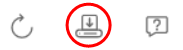 Click Save at the top right of the Web Configurator to save the configuration permanently. See also Save Configuration for more information about how to save your configuration.
Click Save at the top right of the Web Configurator to save the configuration permanently. See also Save Configuration for more information about how to save your configuration.
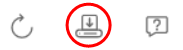 Click Save at the top right of the Web Configurator to save the configuration permanently. See also Save Configuration for more information about how to save your configuration.
Click Save at the top right of the Web Configurator to save the configuration permanently. See also Save Configuration for more information about how to save your configuration.I accidentally unplugged the Switch. I am not sure which configuration file will be loaded.
If you plug the power cable back to the Switch, it will reboot and load the configuration file that was used the last time. For example, if Config 1 was used on the Switch before you accidentally unplugged the Switch, Config 1 will be loaded when rebooting.
I want to use a different configuration file on the Switch, what should I do?
1 Go to MAINTENANCE > Configuration > Restore Configuration.
2 Click Choose File or Browse to locate the configuration file you wish to restore.
3 After you have specified the file, click Restore. The Switch will run on the restored configuration after the restore process.
PoE Supply
My Powered Devices (PDs) are not receiving power.
1 Check the PoE Usage on the Dashboard. This field displays the amount of power the Switch is currently supplying to the connected PDs and the total power the Switch can provide to the connected PDs. It also shows the percentage of PoE power usage.
When PoE usage reaches 100%, the Switch will shut down PDs one-by-one according to the PD Priority which you configured in PORT > PoE Setup > PoE Setup.
When PoE usage reaches 100%, the Switch will shut down PDs one-by-one according to the PD Priority which you configured in PORT > PoE Setup > PoE Setup.
Or, see the PoE Usage MAX (GS1920-8HPv2) and PoE MAX (GS1920-24HPv2 / GS1920-48HPv2) LEDs on the front panel of your Switch. See LEDs for more information.
2 Use the correct type of Ethernet cable for the corresponding PoE standard you are using. See PoE Standards for more information.
3 Make sure the Active check box for the port supplying PoE power to PDs is enabled. See PORT > PoE Setup > PoE Setup for more information.
Or, see the PoE LED on the front panel of your Switch. See LEDs for more information.
4 Check if you have set a pre-defined schedule to control when the Switch enables PoE to provide power on the port in PORT > PoE Setup > PoE Time Range Setup. See PORT > PoE Setup > PoE Time Range Setup for more information.
5 If the connected IEEE 802.3at / IEEE 802.3af PD does not fully comply with any PoE standard, select Legacy or Force-802.3at in PORT > PoE Setup > PoE Setup > Power-Up.
6 If the problem continues, contact Zyxel technical support.
Nebula Registration
I cannot register the Switch in Nebula because the previous owner has registered/locked it.
• To register a pre-owned Switch in Nebula, use the Nebula Mobile app to scan the Nebula QR code on the back label of the Switch.
• To register a pre-owned Switch in Nebula locked by the previous owner, inform the previous owner to remove the Switch from the Nebula organization or contact Zyxel technical support.
I no longer want to use Nebula to manage the Switch, what should I do?
• Remove the Switch from the Nebula organization first. See From Nebula-managed to Standalone for details. The Switch will reboot and restore its factory-default settings.
• Make sure the CLOUD LED is off or blinking green. See LEDs for more information on LED behavior. This means the Switch is operating in standalone mode. Nebula Control Center Discovery is disabled in SYSTEM > Cloud Management > Nebula Control Center Discovery in the Web Configurator.